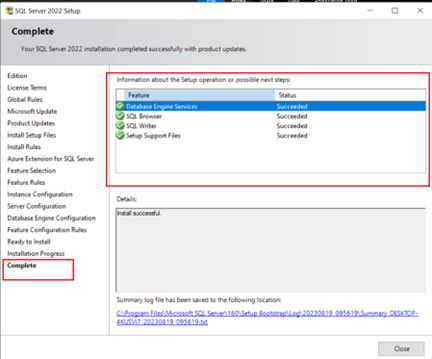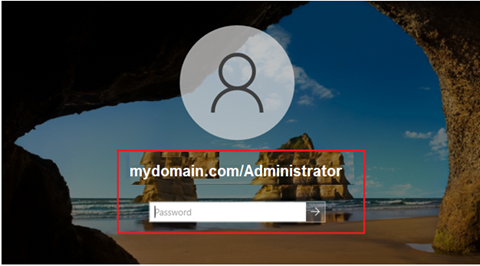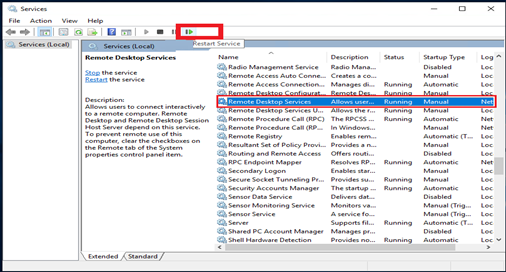SQL Server 2022 is the most recent version of SQL Server, which is designed to be more integrated with Azure. This new version features multiple new capabilities, and in this guide, we will step through the SQL Server 2022 installation procedure.
Preparation for Installation:
- A minimum of 1 GB of RAM (512MB for the Express Edition). However, it is advised to have 4 GB (1 GB for Express Edition). If you need DQS, 2 GB is necessary.
- A x64 CPU with a minimum speed of 1.4 GHz is required.
- Storage space of 6 GB.
- A Windows Server 2022 with user that have Administrator privilege
Installation and Configuration:
1. Download the installer from the official website of Microsoft SQL Server 2022 Download. Select the installer fits on your requirement. In this tutorial, we will install “SQL Server on-premises”. Click the Download now
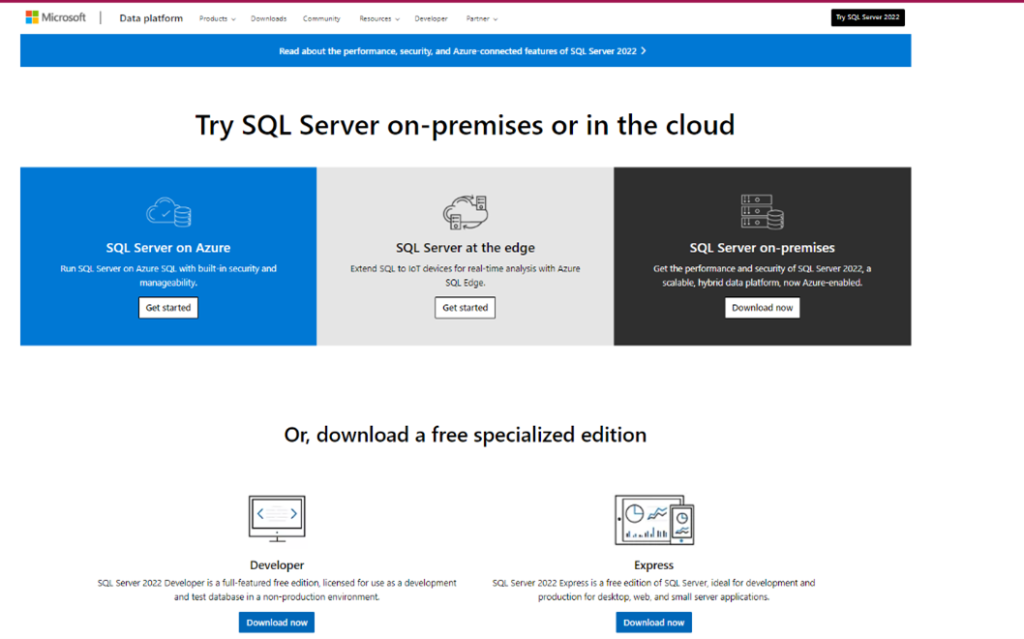
2. Once the download is completed, click on the installation file and “Run as administrator”.
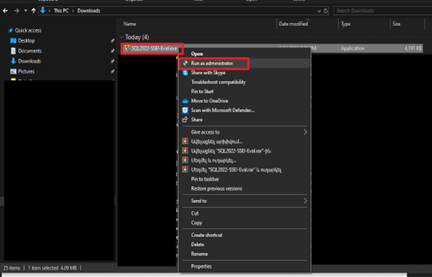
3. Follow the installation prompt. There are 3 installation type that can be selected. In this case, we will install it using “Basic” installation type.
– Basic: Use the default settings when installing SQL Server.
– Custom: With this option, you can decide which parts to install. A number of additional choices, including SSIS, SSAS, DQS, MDS, and other features, will be available for selection.
– Download Media: This choice enables you to save the installer to be executed at a later time.
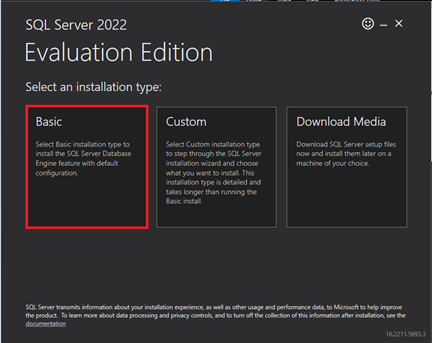
4. Accept the License Terms and agreement.
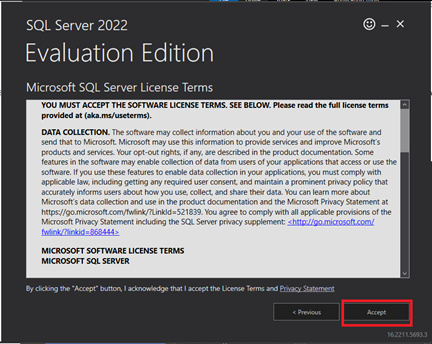
5. The installer will ask you to choose the “Install Location”. If you want to change it, just click Browse and select the folder of your choice. If you are good with the location. Click Install.
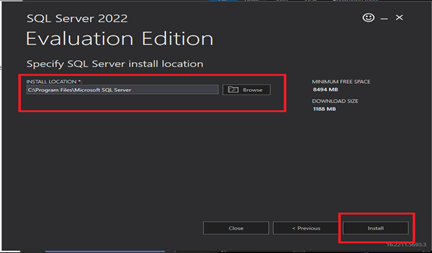
6. The installer will start to download and install the package. It will take time, wait for it to complete.
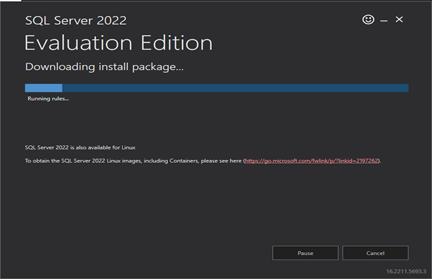
7. The SQL Server Installation Center will open after the download completes. The following options will show. We will use “New SQL Server stand-alone installation or add features to an existing installation”.
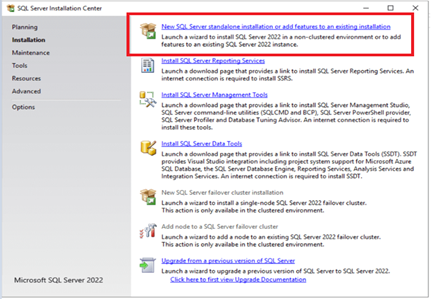
8. You can use the free edition or input a product key on the next screen. You have three choices:
- The evaluation edition has a 180-day duration.
- The Developer edition is intended for development, testing, and instructional purposes. It can’t be used in production.
- This version can be used in production, although it has several feature limitations.
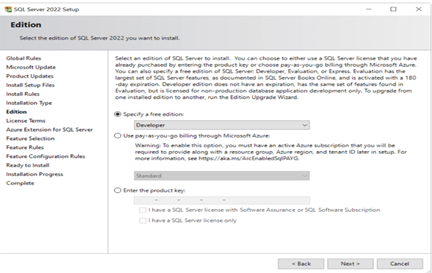
9. Accept the License Terms and press Next.
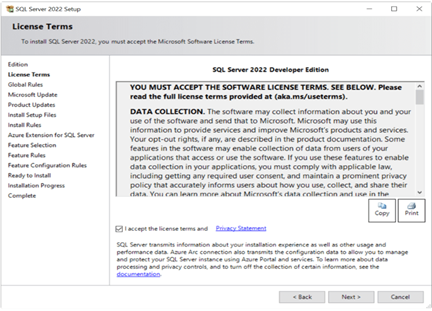
10. Microsoft Update can check for updates. Enable this option, and Microsoft Update will check for updates. Press Next to proceed.
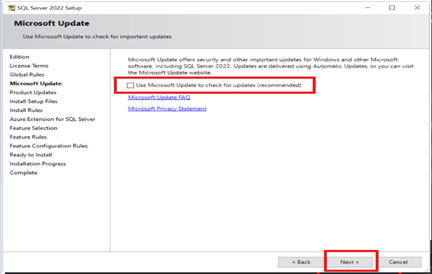
11. The install rules window checks for probable difficulties during the installation. To learn more, click on the warning link or view detailed report. It is not suggested to put the machine on a domain controller, and the recommended.NET framework version is 4.7.2 or higher.
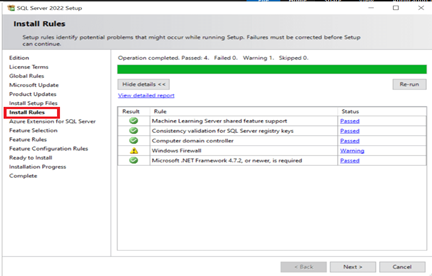
12. If you get Windows Firewall warning, If the firewall is enabled, you need to check if the required ports are enabled. If they are disabled, your services may not work.
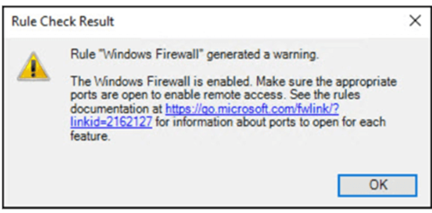
13. You can enable the Azure Extension for SQL Server. This new functionality enables you to register your SQL Server and use Azure AD, the Azure Arc-enabled SQL Server, with pay-as-you-go invoicing. You will need an Azure Account to use this feature. If you want to install it later, you can configure it via the Azure Portal or the Azure API.
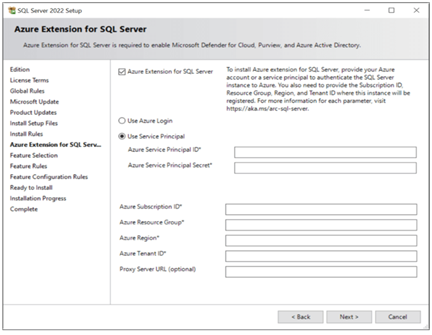
14. The feature selection provides various options, as illustrated below.
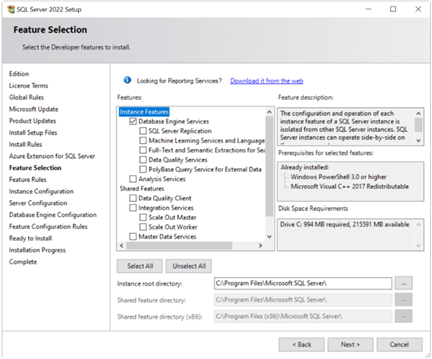
15. In the instance configuration, we specify a name for the SQL Server instance. You might also use the default option.
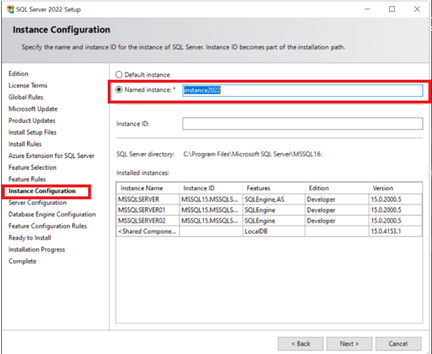
16. The server configuration allows you to create or add service accounts for each of SQL Server’s services. You can launch the services using the defaults.

17. The database engine configuration allows you to customize several aspects of the installation.
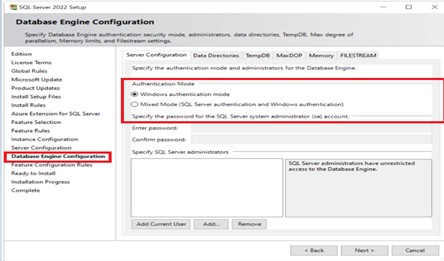
18. You can select the system database path when you configure your Data root Directory.
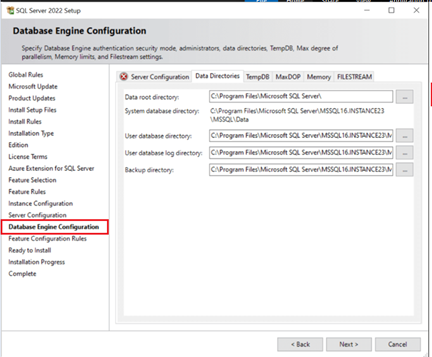
19. Once everything is configured, you can verify the configuration and click the Install button to proceed. You will now proceed to the Installation Progress screens, followed by the Complete page.
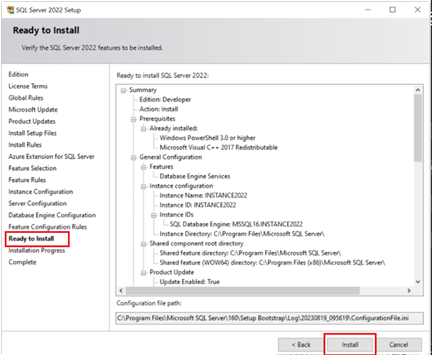
20. If all goes well, MS SQL Server 2022 will be installed, and the relational database management system will be ready to use.