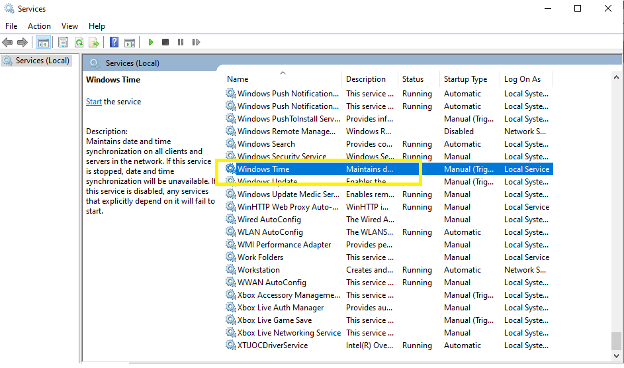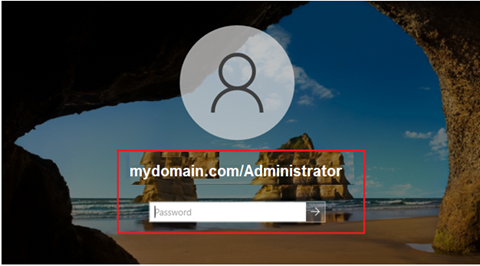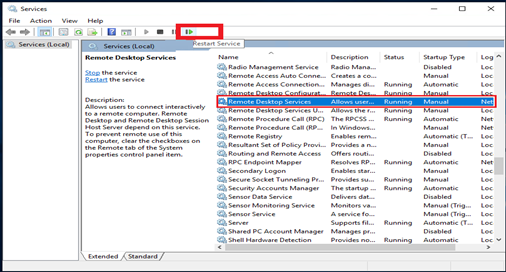Windows server generally aligns the time automatically with a time server. Network Time Protocol (NTP) is the time protocol that synchronizes the Windows Time service of the computer clocks.
Setting up the timezone
To set the timezone and NTP on a Windows server, you can follow the steps below:
- Open the Control Panel: in the Search box, type control panel. Select Control Panel from the list
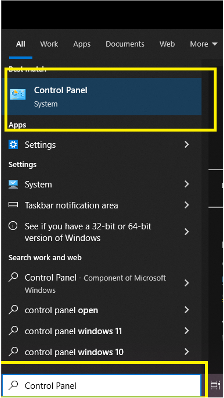
- Click Date and Time
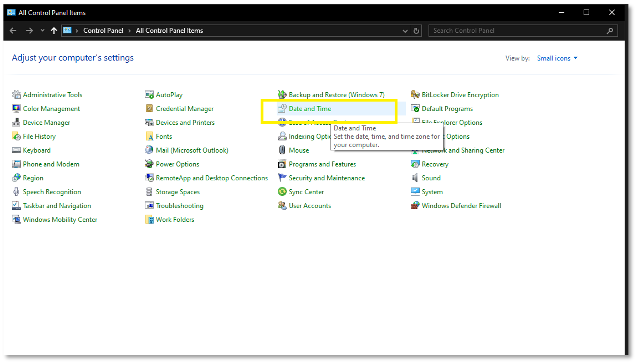
- Click Change time zone
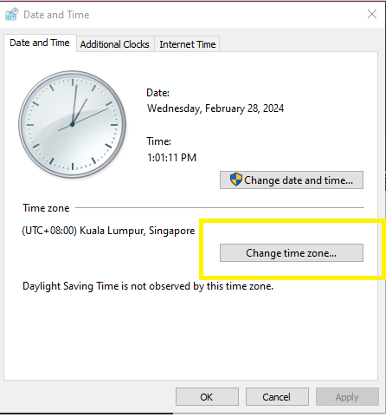
- Select the timezone for your location from the dropdown menu.
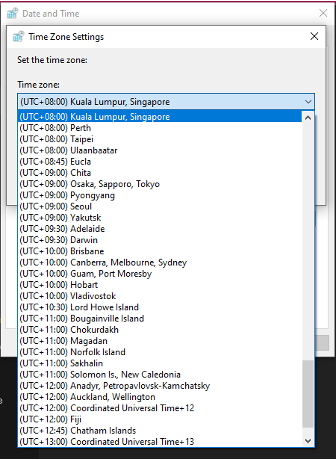
- Click OK to save the changes and to close the windows.
Configuring NTP
- Open Registry Editor. Click Win + R, type regedit and click OK
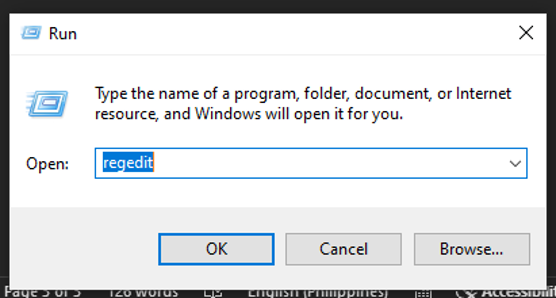
- In the Registry Editor window, navigate to the NTP Server Configuration. Below is the path to go to the NTP Server:
Computer\HKEY_LOCAL_MACHINE\SYSTEM\CurrentControlSet\Services\W32Time\TimeProviders\NtpServer
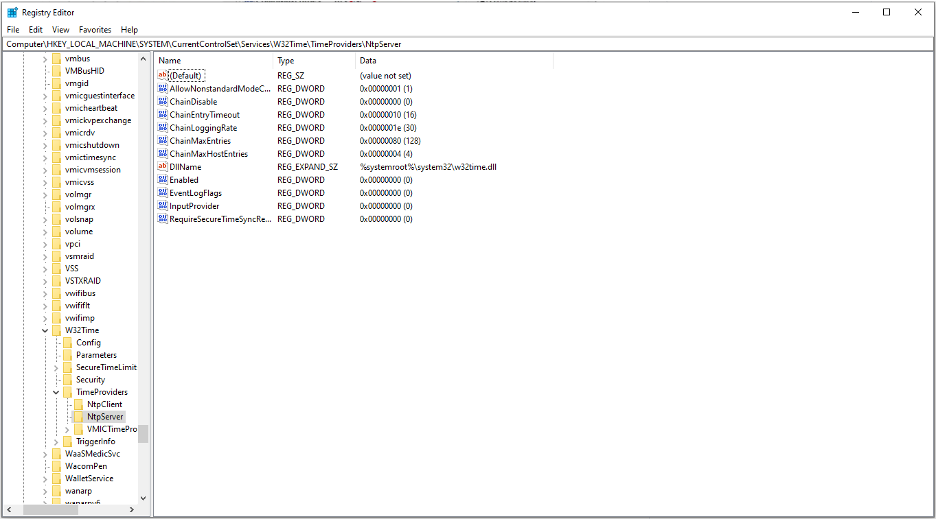
- Double-click the Enabled file to open the DWORD value window. Set the value data to 1 and click OK.
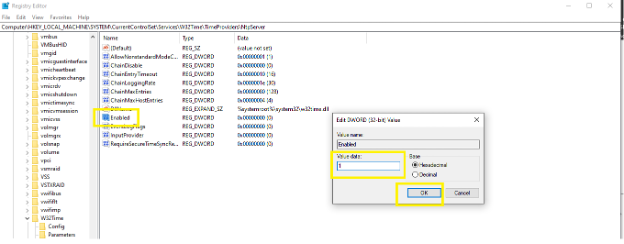
- Configure the AnnounceFlags. Follow the path below to open it.
Computer\HKEY_LOCAL_MACHINE\SYSTEM\CurrentControlSet\Services\W32Time\Config - Double-click the AnnounceFlags file and set the Value data to 5, then click OK
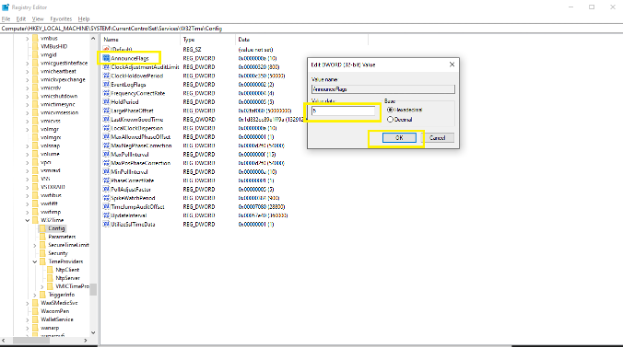
- Restart NTP Server. Click the window key and type “services”
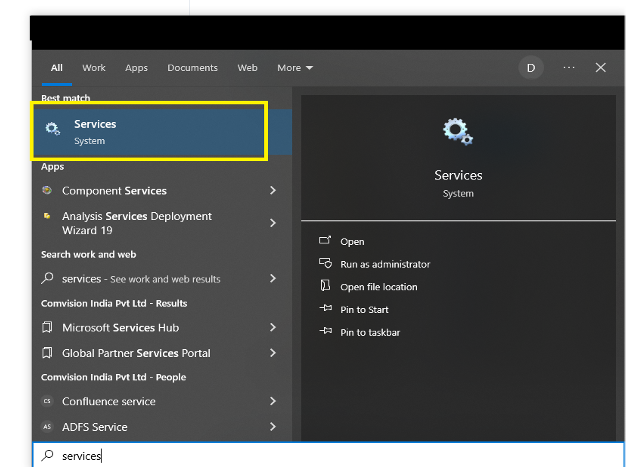
- Look for Windows Time, right-click on it and click Restart.