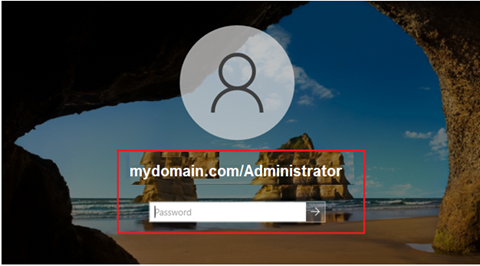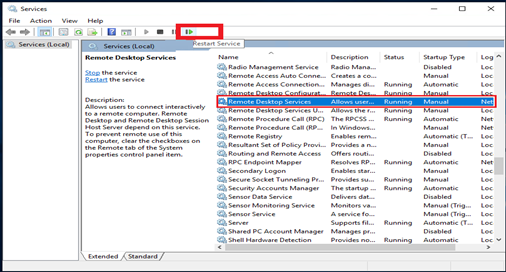An SQL file is a plain text file with one or more SQL (Structured Query Language) statements in it. It is also known as a SQL script or SQL dump. SQL files hold code that outlines the structure and contents of a database.
Code that alters the contents of a database can be executed more easily when a SQL file is opened. In addition, commands for adding, removing, separating, or changing data are included in the SQL file. MySQL or a text editor make it quick to access a SQL file.
There are several solutions on how to open an SQL file in Windows, depending on what you want to do with it. Here are some of the options to choose from:
Using a Text Editor
Most of SQL files are text files. Any text editor, such as Notepad, Notepad++, Visual Studio Code, or Sublime Text, can be used to open them. Here’s how to do it:
1) Locate the SQL File
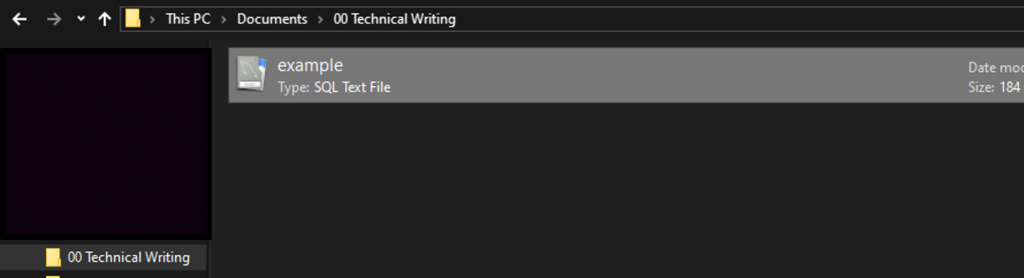
2) Right-click on the SQL File and hover over “Open with”.
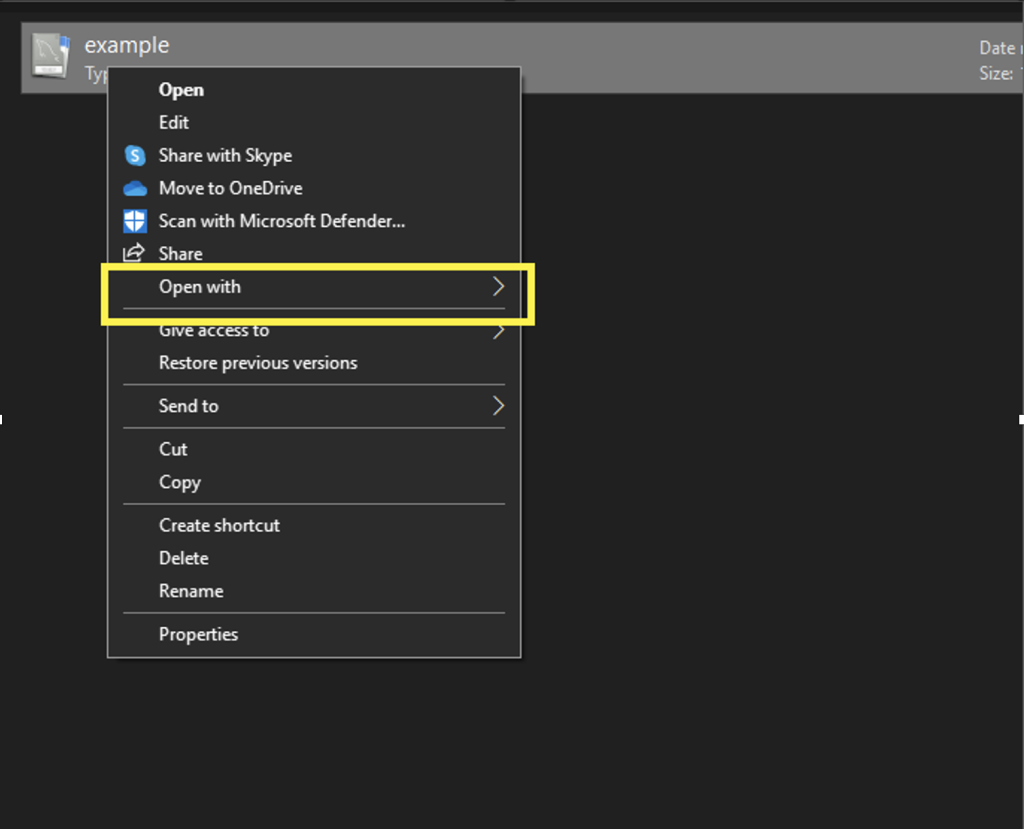
3) Select the text editor you want to use. In this case, I chose Notepad.
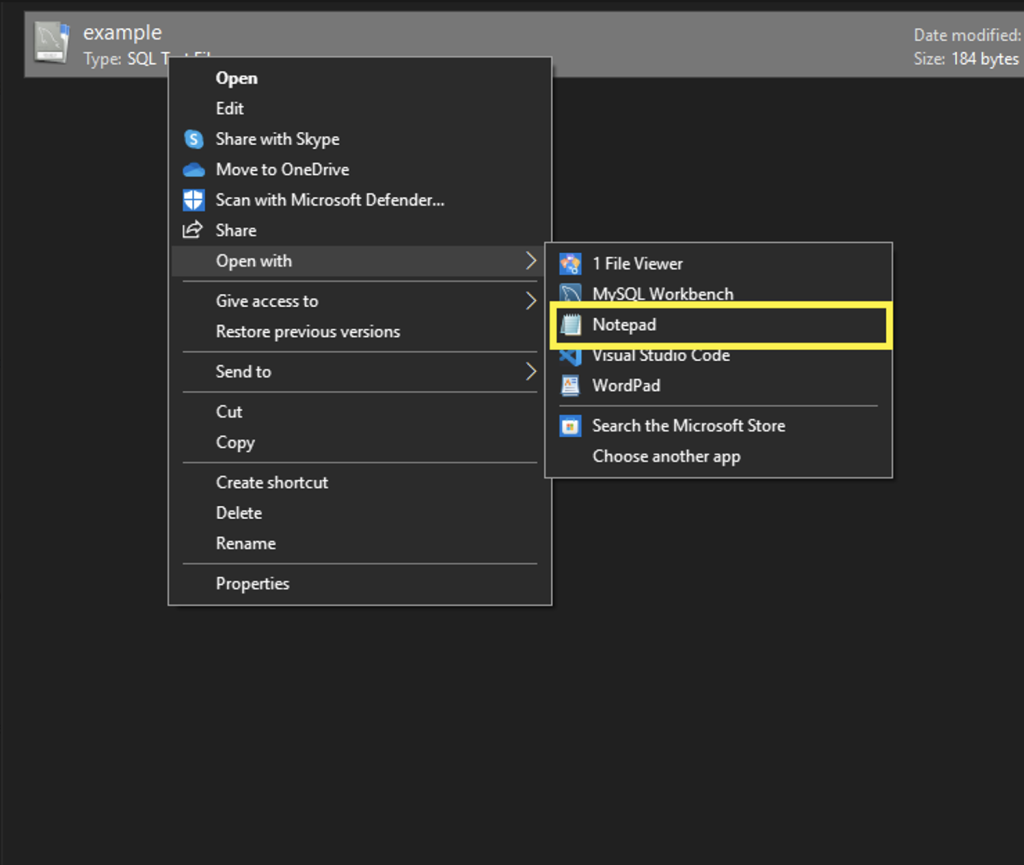
4) Open the SQL File
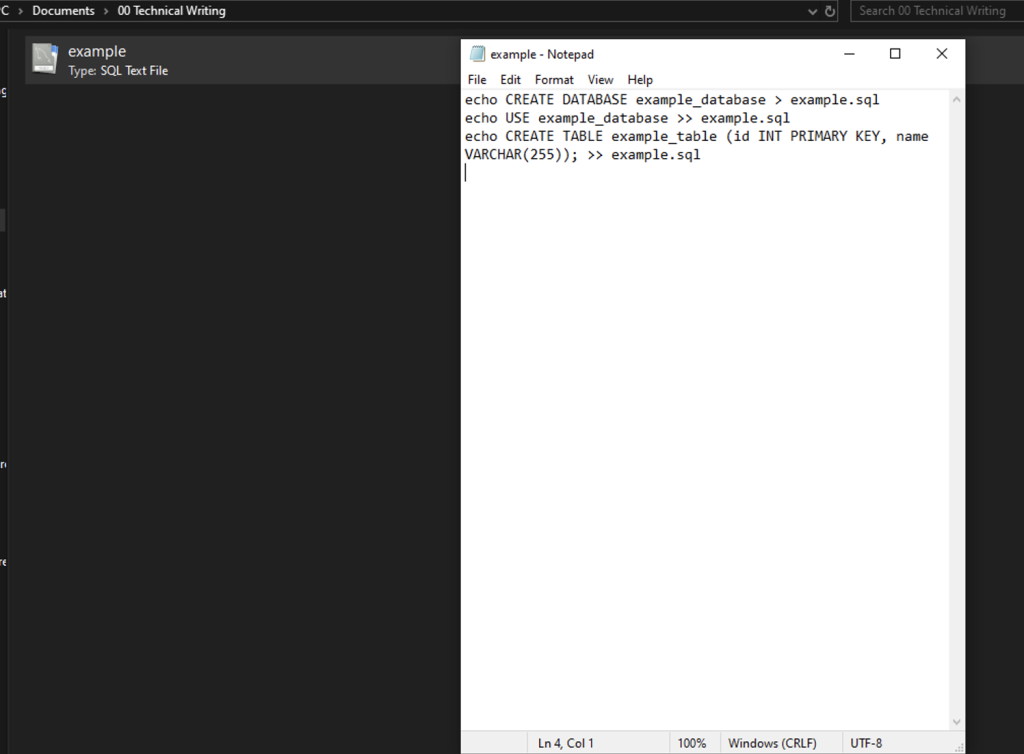
Using MySQL Workbench
1) Open the MySQL Workbench app on your computer
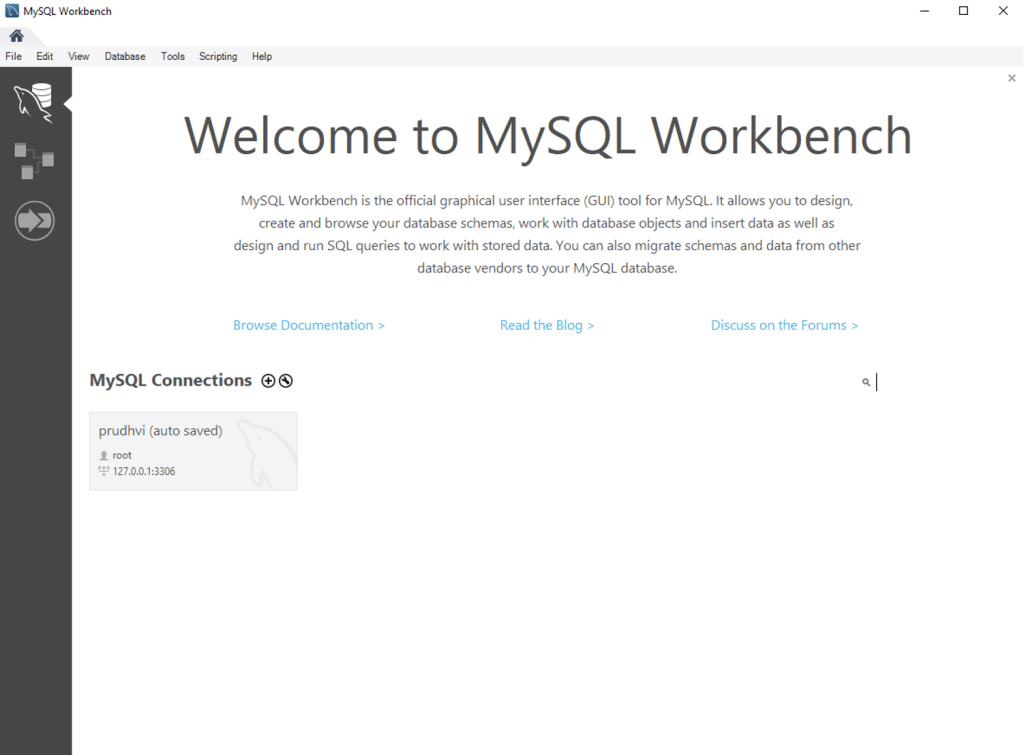
2) Double-click a database under “My SQL Connections”
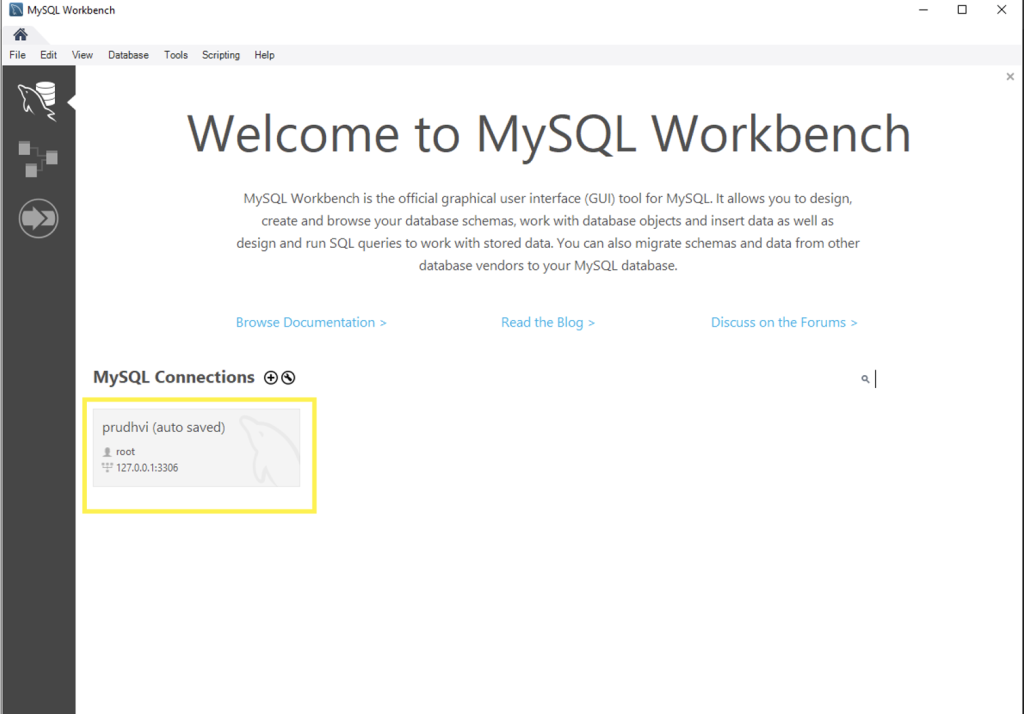
3) Click the “File” on the top-left.
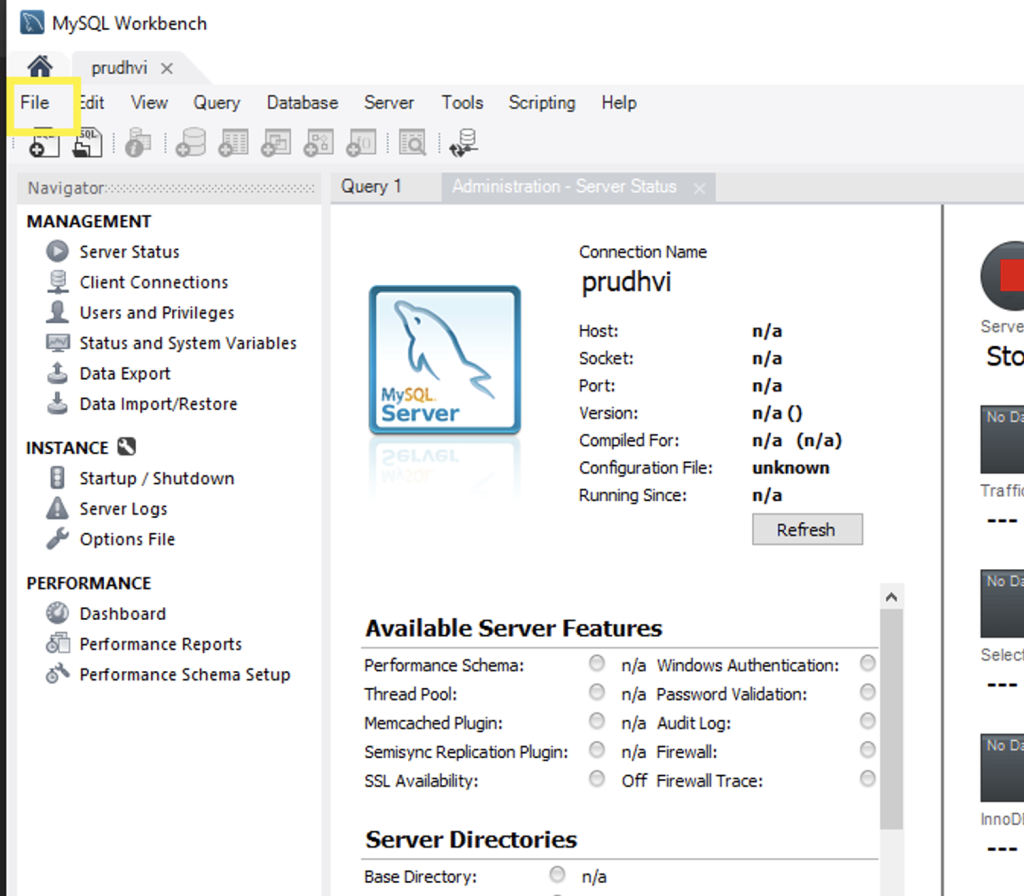
4) Click “Open SQL Script” on the File menu
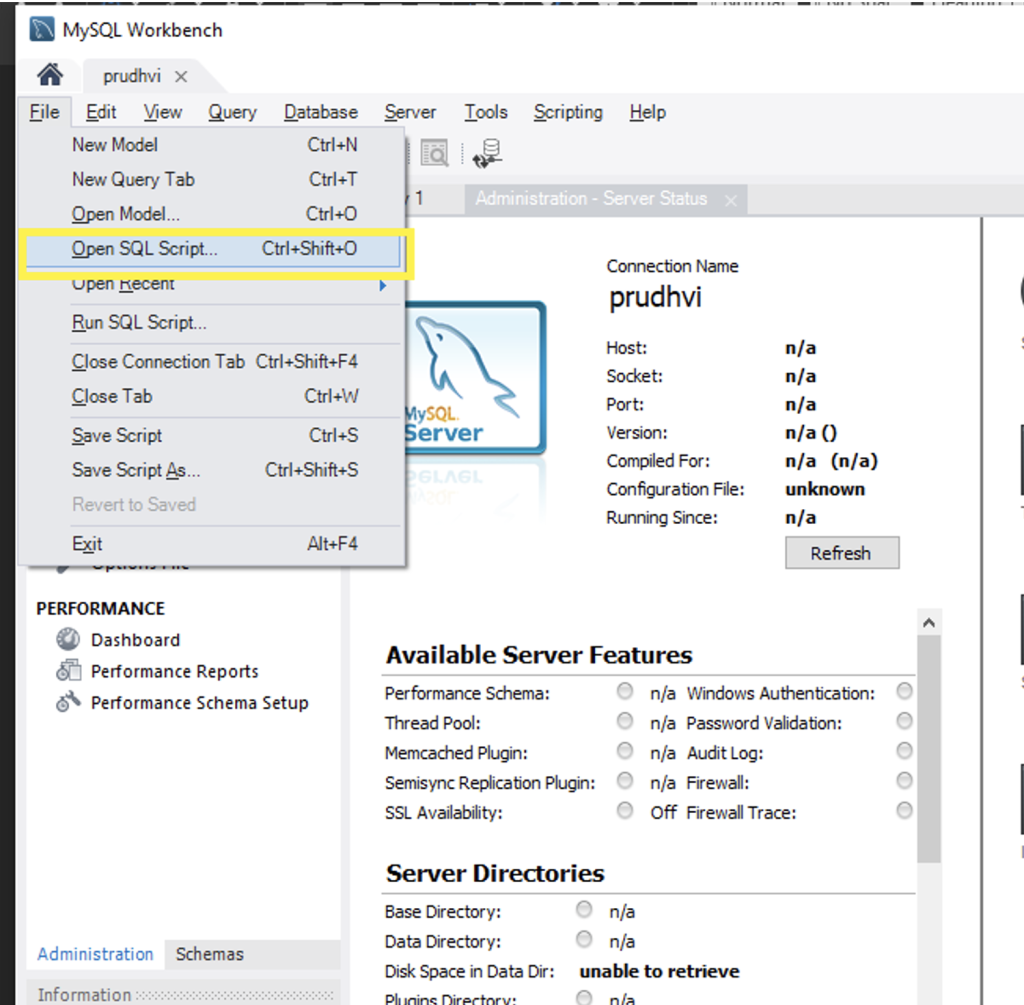
5) Find and click the SQL file you want to open
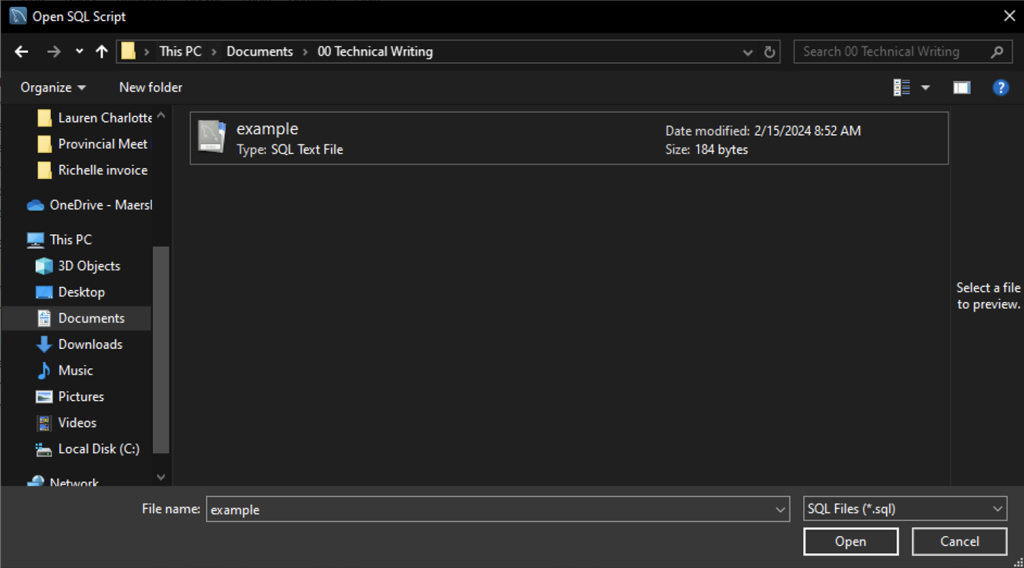
6) Open the SQL File
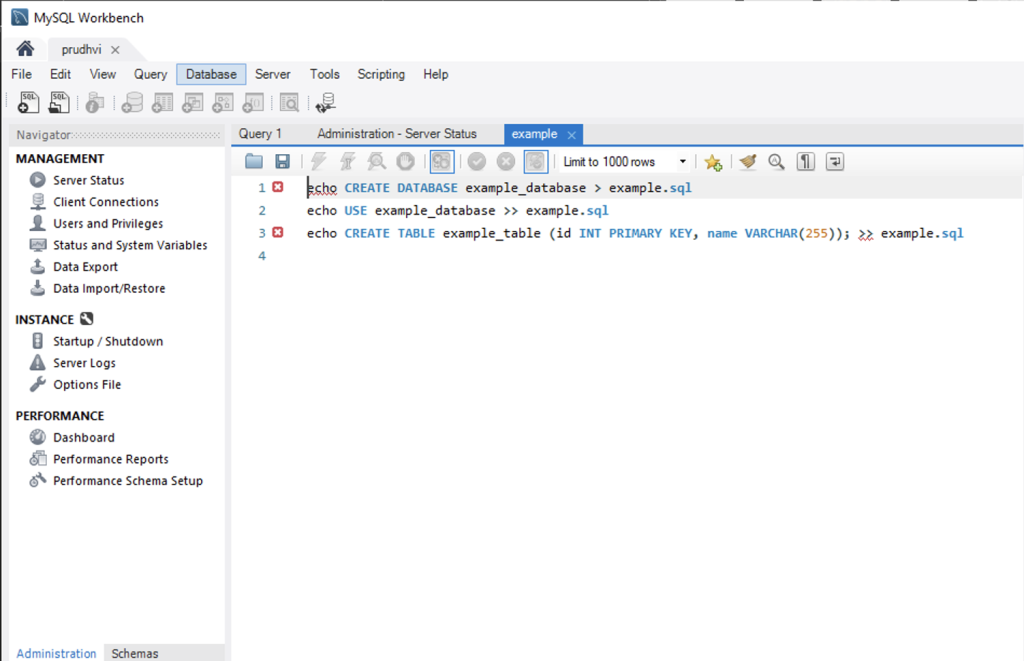
Using SQL Server Management Studio (SSMS)
To execute the SQL queries within the file or view its contents in a more structured manner, you can use SQL Server Management Studio.
1) Open SQL Server Management Studio
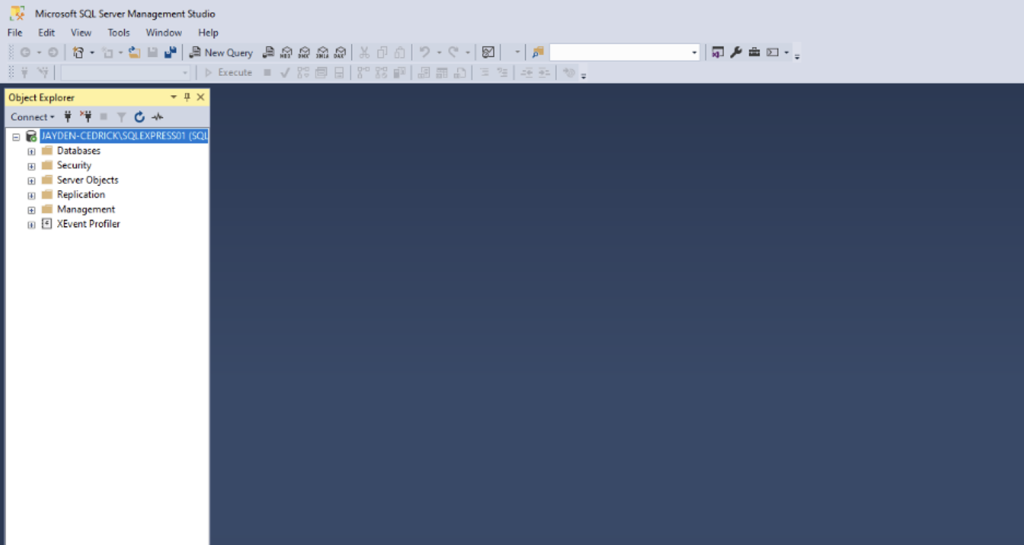
2) Navigate to the “File” menu at the top-left corner of the SSMS. Select “Open” and then choose “File” from the dropdown menu
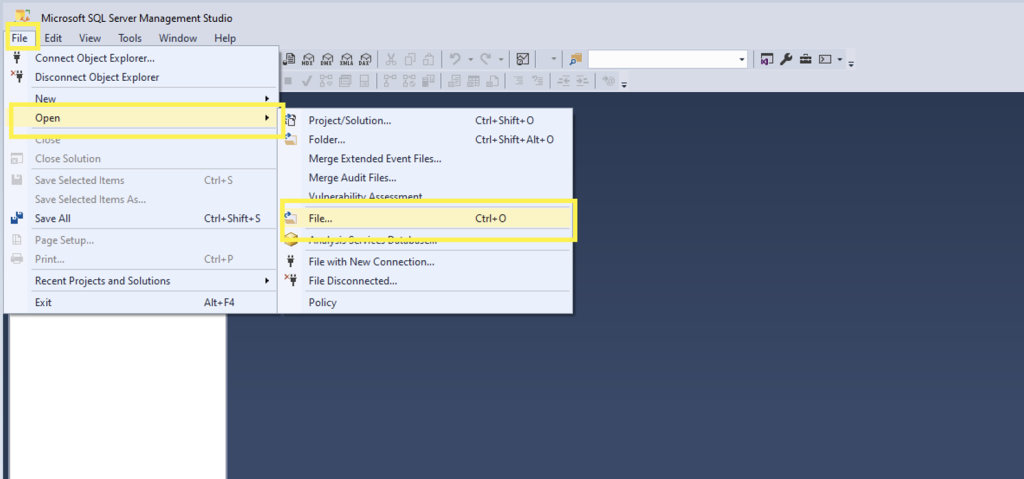
3) Find and click the SQL file you want to open
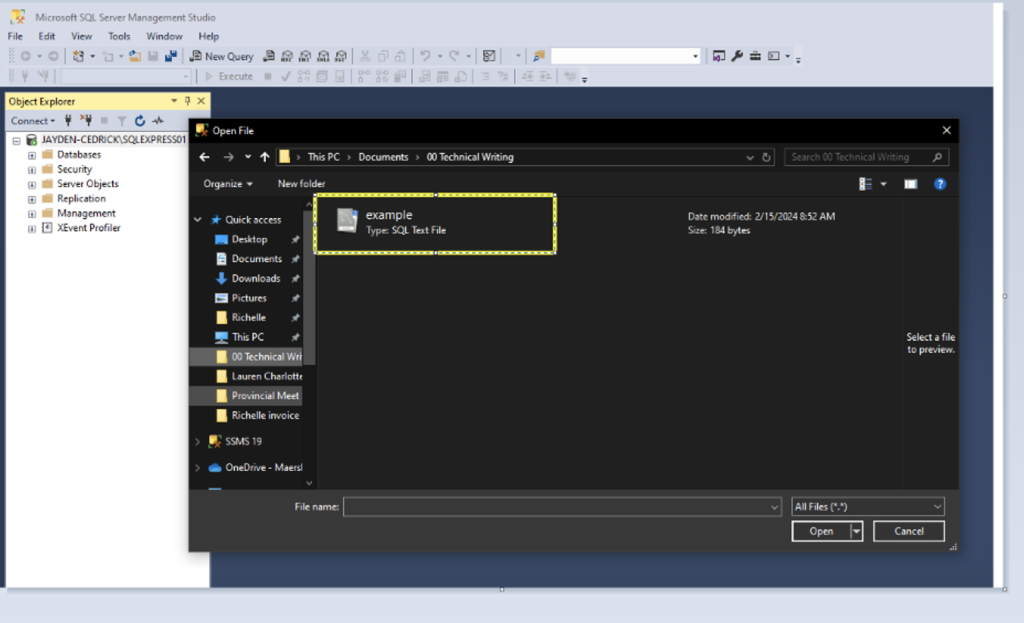
4) Open the SQL File
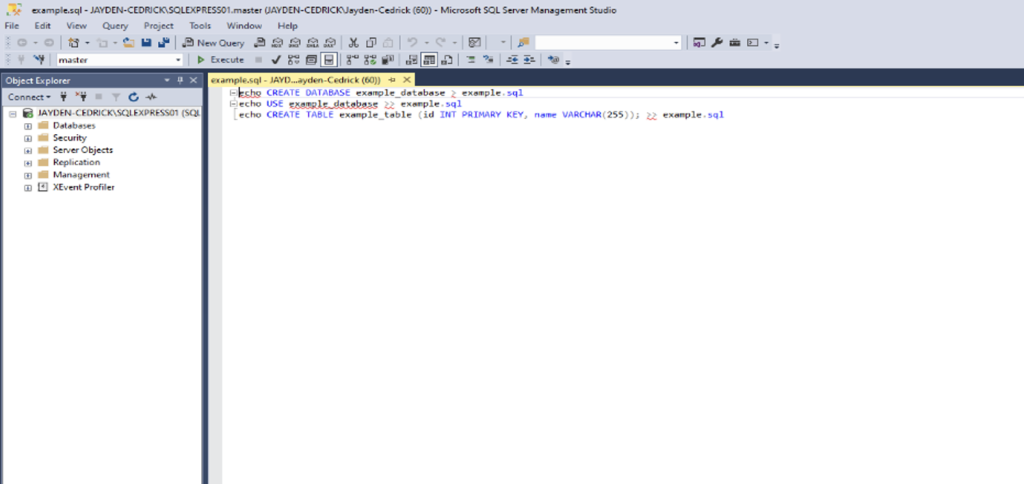
Using Command-Line Interface
1) Open Command Prompt. From Search bar, type `cmd`.
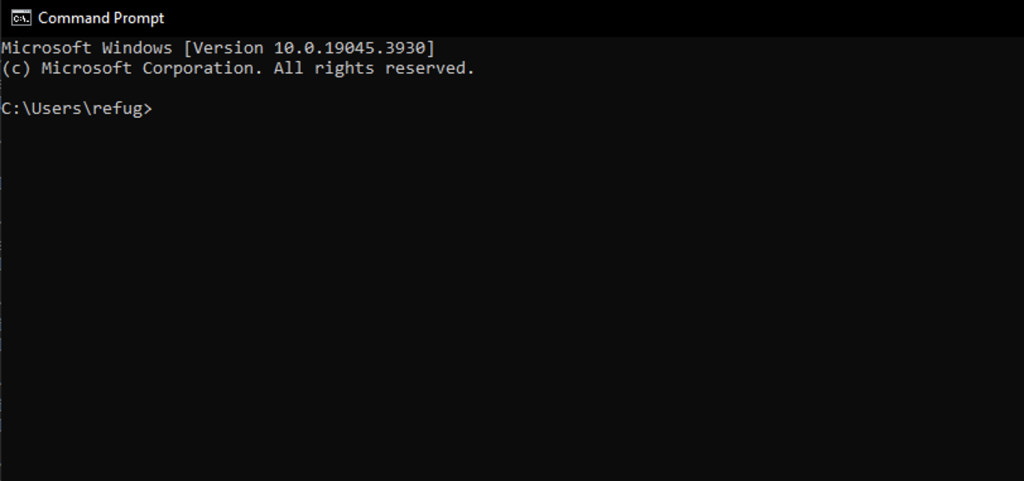
2) Login to MySQL using the following command (replace username and password with your MySQL credentials)
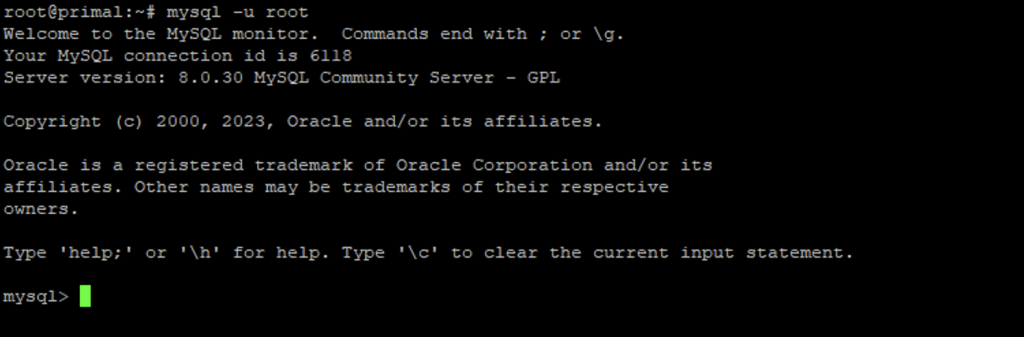
3) Once logged in, select the database where you want to execute the SQL file using the `use`

4) Execute the SQL file using the `more`