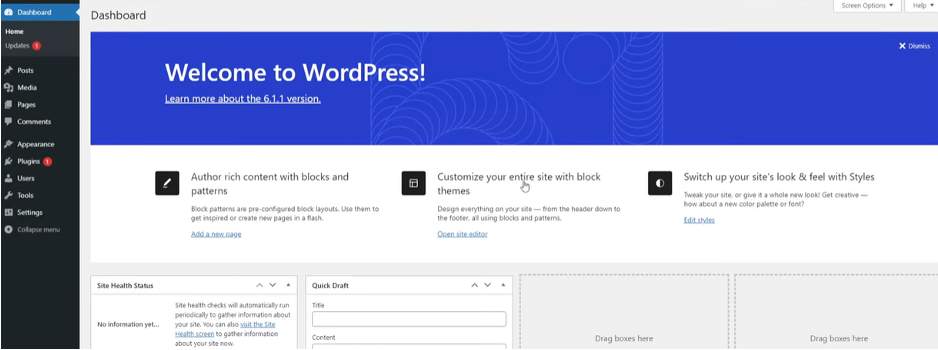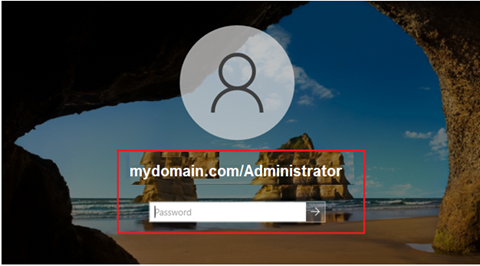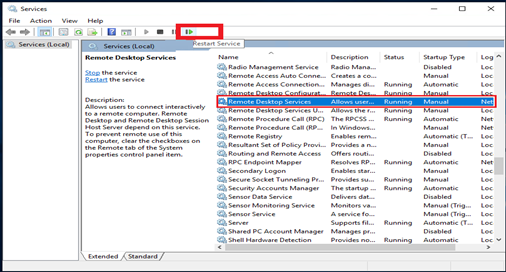Before installing WordPress, you should have the following installed and configured on your server.
- IIS
- PHP version 7.4 or greater
- MySQL version 8.0 or higher or MariaDB version 10.4 or higher.
- Login to mysql database and setup the wordpress database.
Database name: wordpress
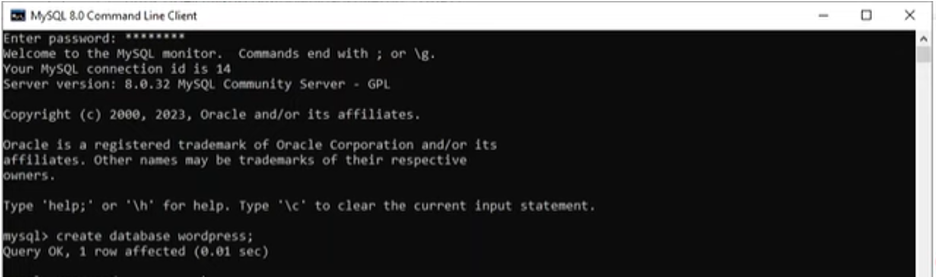
- Database user: wpuser select name of user you prepared.
- Account password: p@ssword select password of your choice
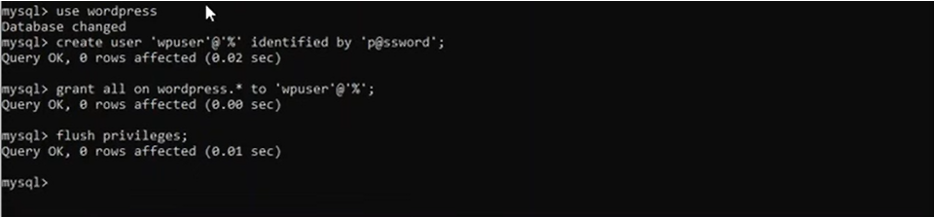
- Launch IIS, go to Sites and Default Website at the left corner.
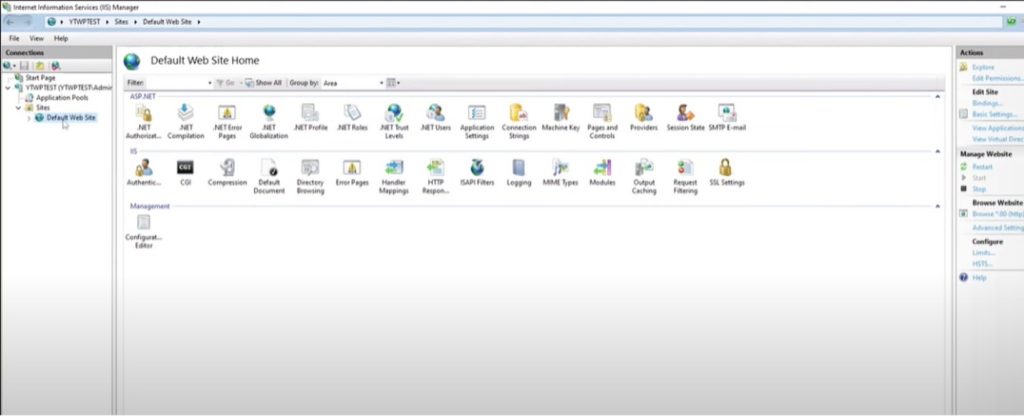
- Configure Handler Mappings, go to Add module mapping on right hand side.
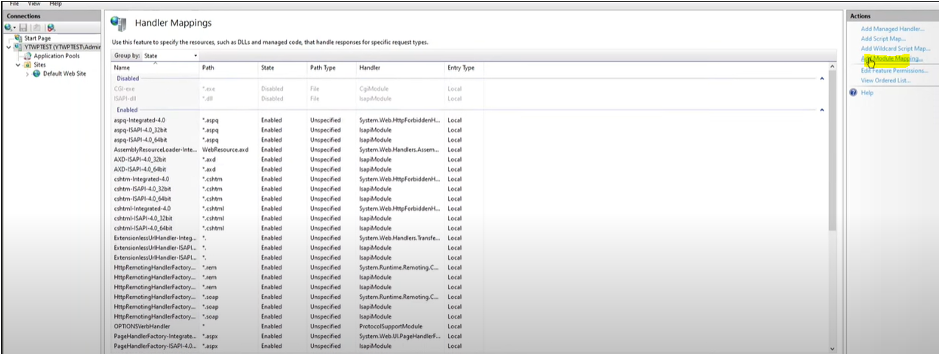
- Input needed parameters and click OK
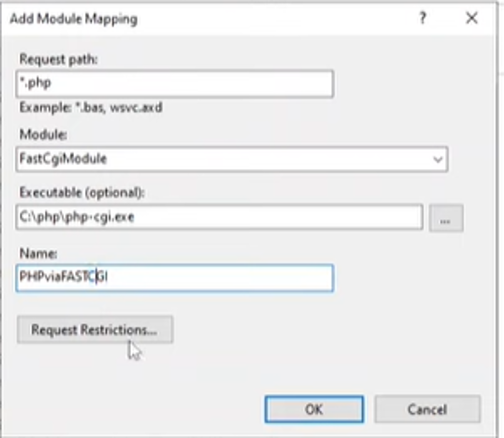
- Modify Default document so IIS will know on where to load the file.
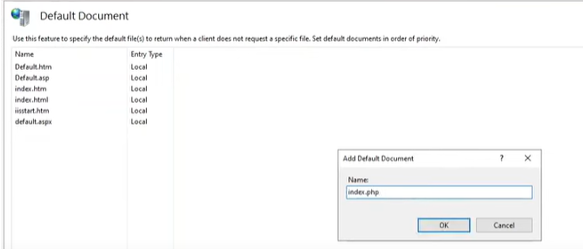

- Go to Add Application Pool and input required details

- Proceed with the installation of wordpress. Download the wordpress files on official site (http://wordpress.org/download/).
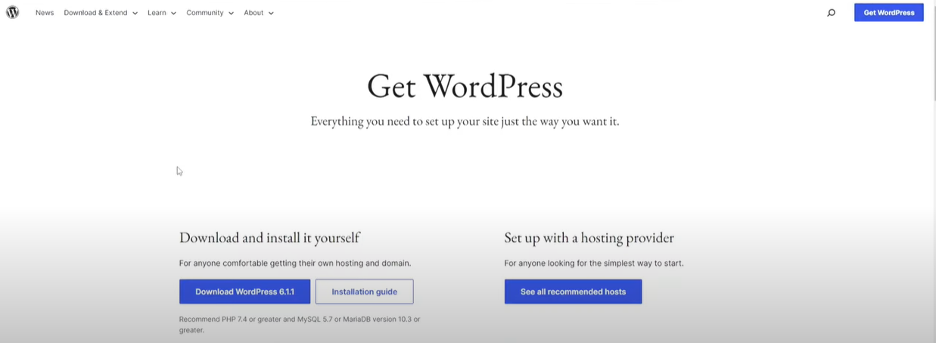
- Extract the files on your preferred location.
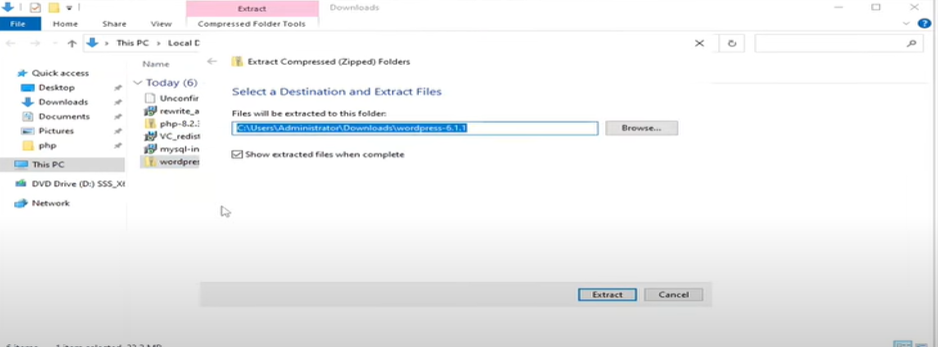
- Go to wordpress folder, rename wp-config-sample.php to wp-config.php.
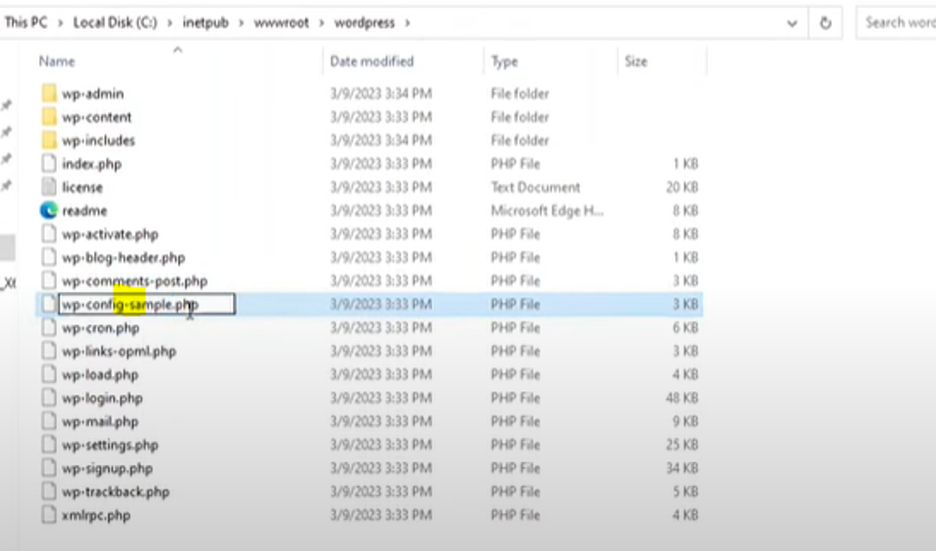
- Modify the database settings that was created on previous steps. Save and exit. • Database name • Database user • Database password
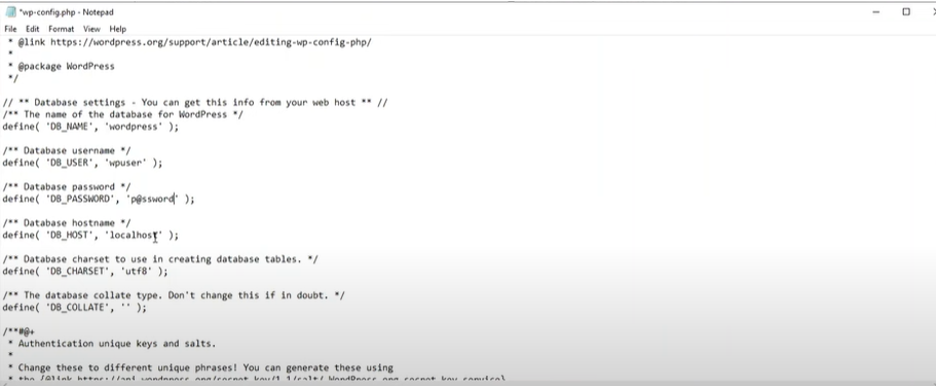
- Finally, install wordpress. Go to browser and put http://localhost/wordpress/wp-admin/install.php
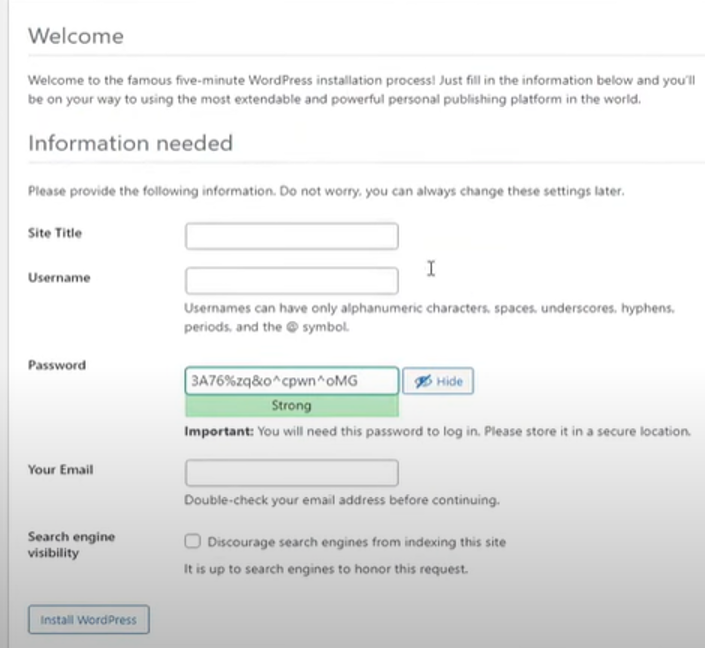
- Input required parameters and click install WordPress.
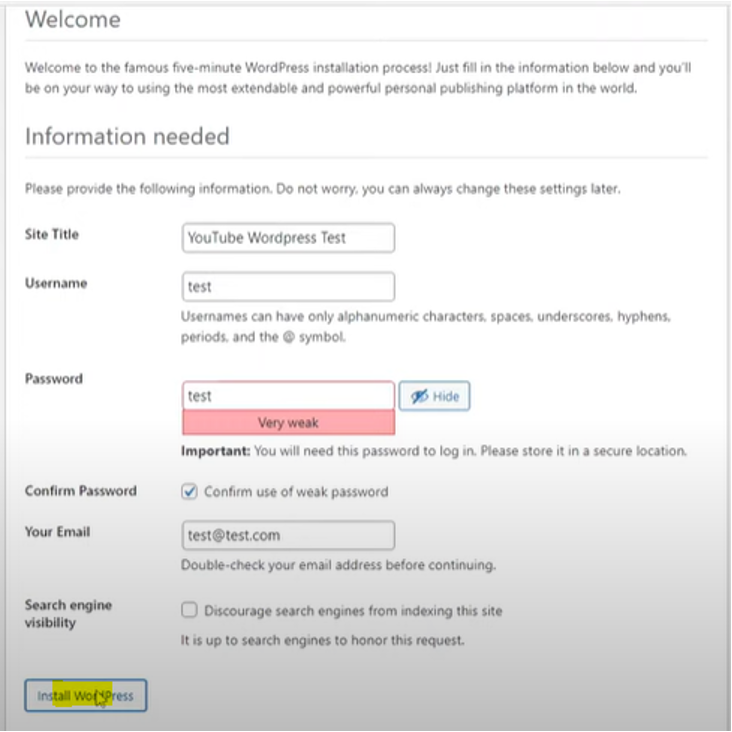
- At the next page, success installation should display.
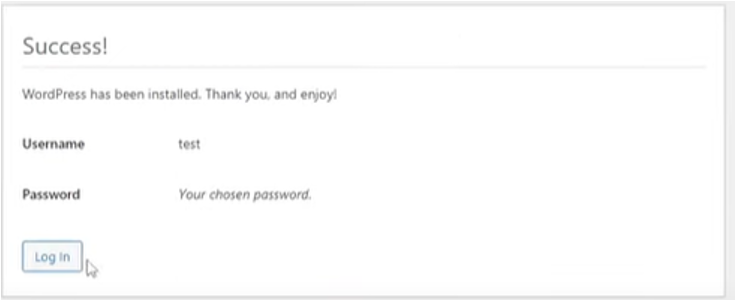
- Login using the credential created.
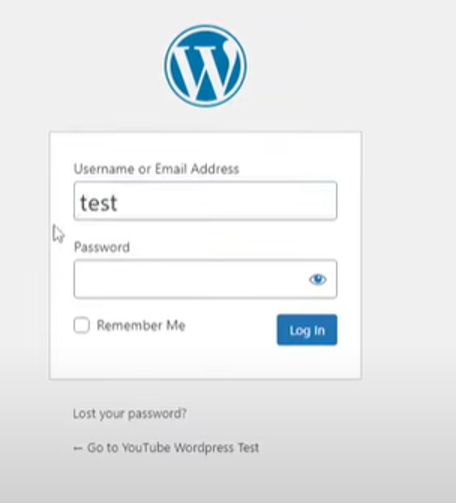
- Here you go wordpress is installed.