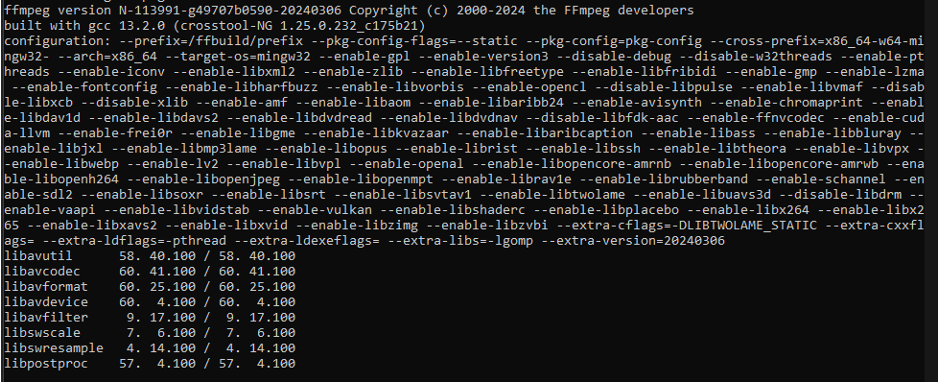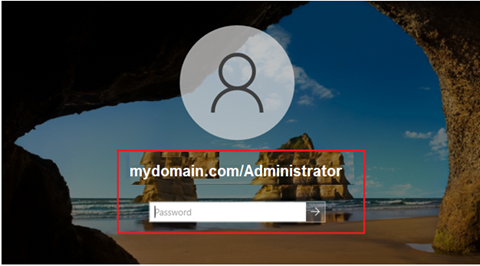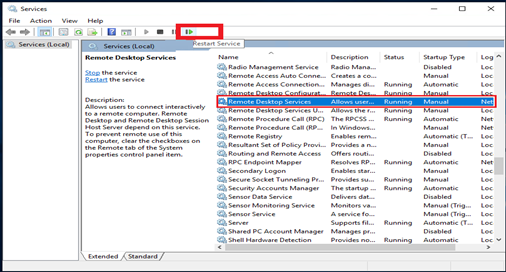Learn how to install FFmpeg on Windows with our complete tutorial. Master the procedures for swiftly installing this powerful multimedia framework and unlocking a world of multimedia processing capabilities on your Windows system. Begin utilizing FFmpeg’s capabilities immediately!
Here’s a guide to walk you through the process:
- Download FFMPEG from the official website https://www.ffmpeg.org/download.html
- Navigate to the Windows EXE Files and click the “Windows builds by Btbn”.
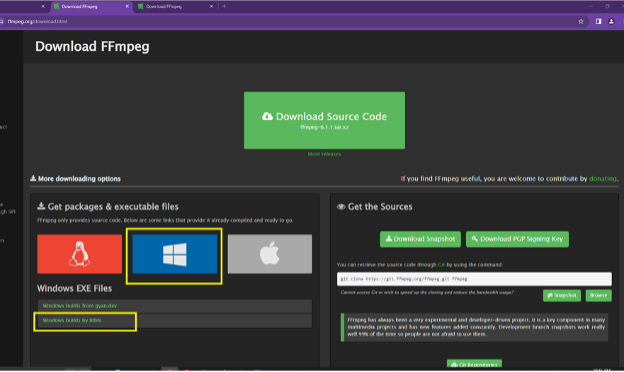
- Select the Windows build that matches your system architecture (32-bit or 64-bit
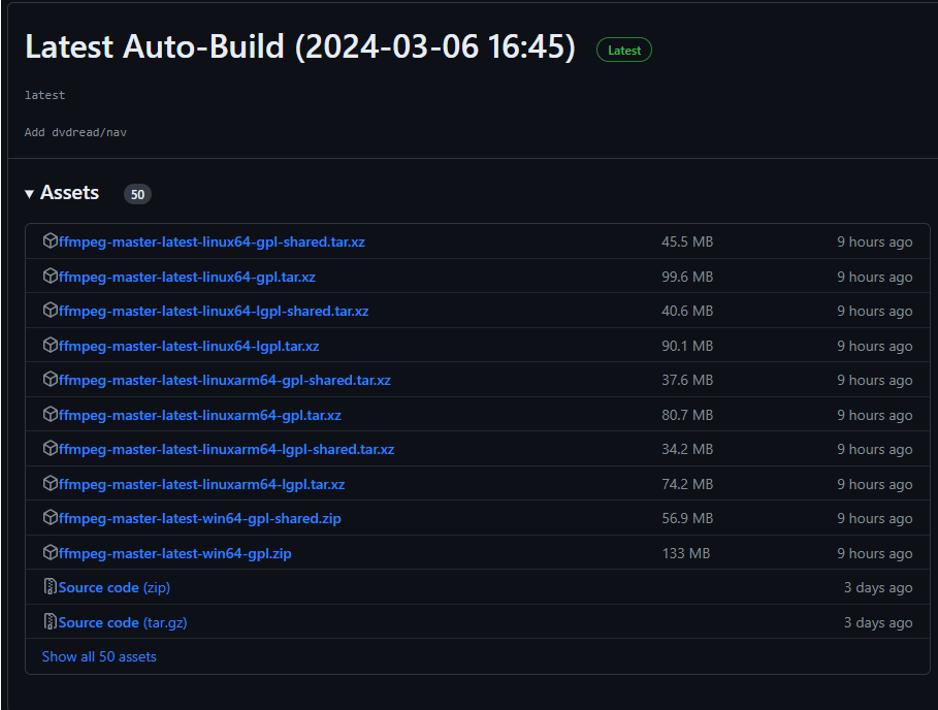
- When download is done, open the content of the downloaded zip file. Go to “Bin” folder and extract the FFmpeg exe to a folder on your computer.

- Copy the path of the directory where you extracted the FFmpeg exe and add it to the system’s PATH environment variable.
- To add the FFmpeg to the System Path, go to “Start”, type in `PATH` then click on “Edit the System edit environment variable”
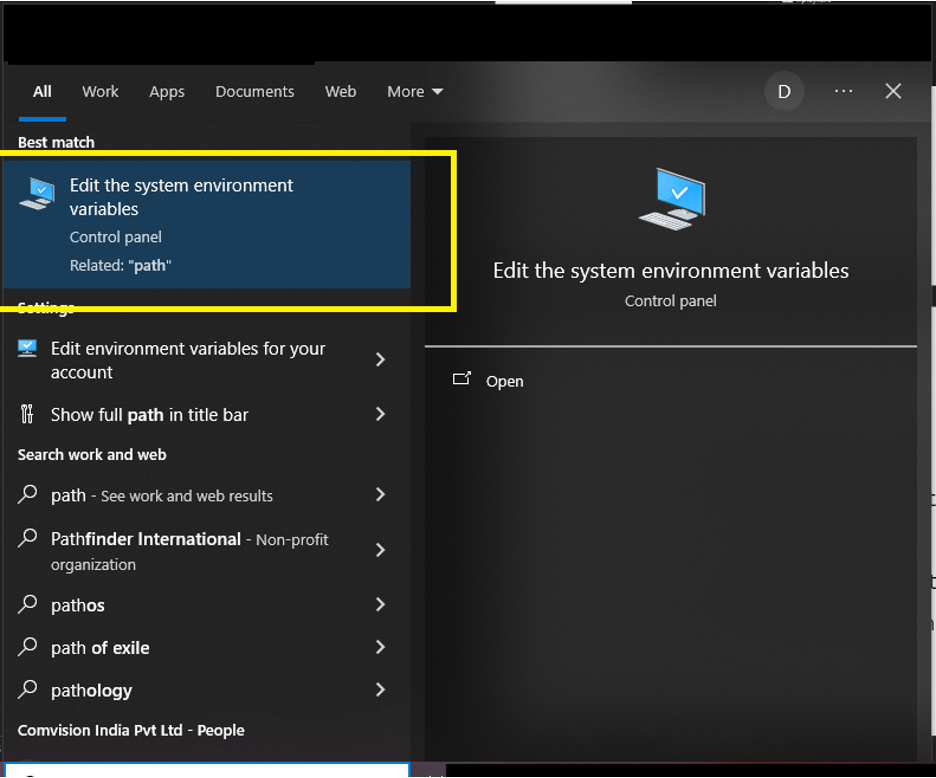
- Click on the “Environment Variables” button
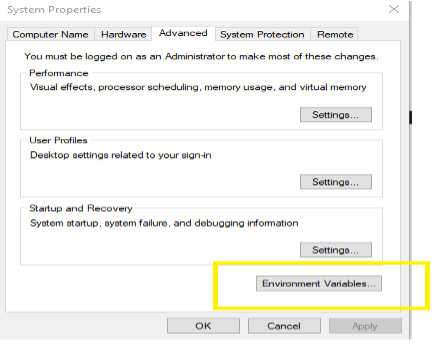
- Under user variables, navigate to Path then click “Edit”
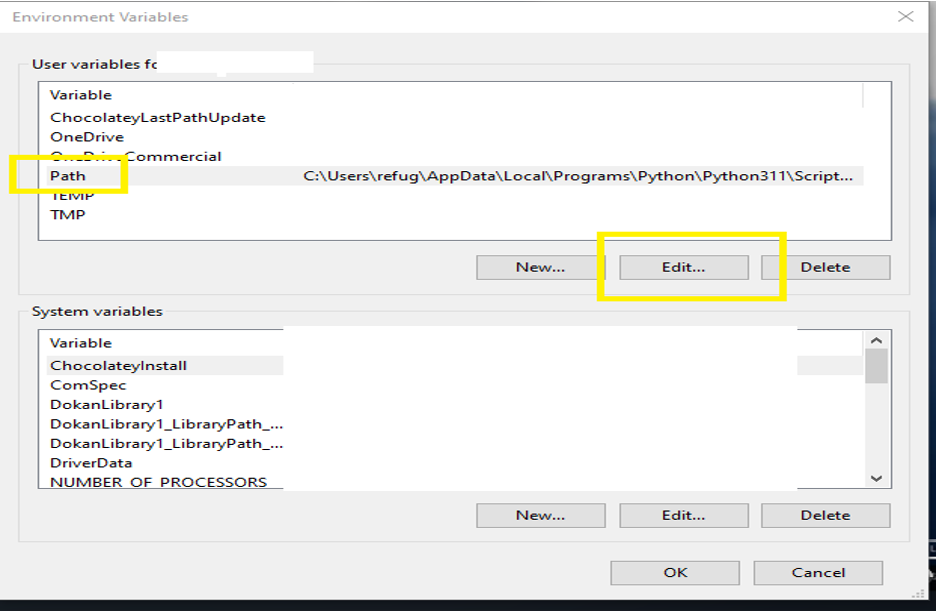
- Click “New” and add the FFmpeg path then click “OK” to save changes.
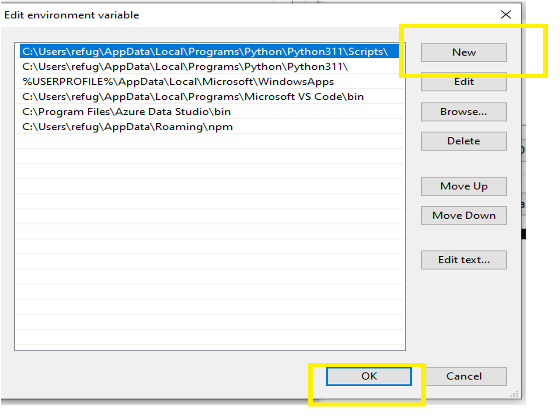
- Verify if installation is successful by going to Command Prompt and type `ffmpeg -version`. If the installation is successful, the version information should be displayed.