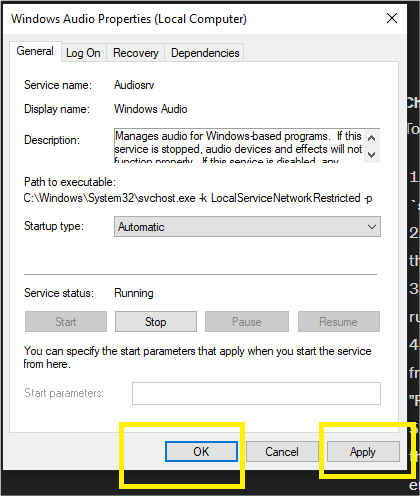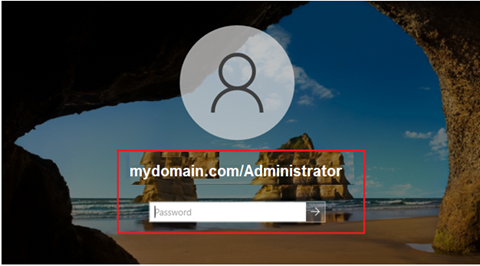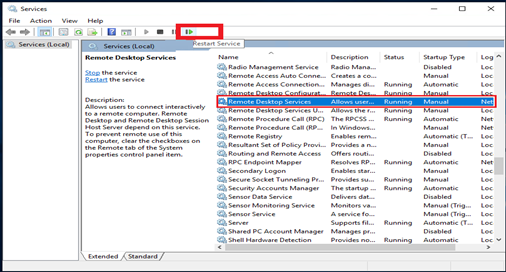To enable the Windows audio services on a Windows server instance, perform the following steps:
- Open the Services window. You can open it from Start – Control Panel – Administrative tools – Services.
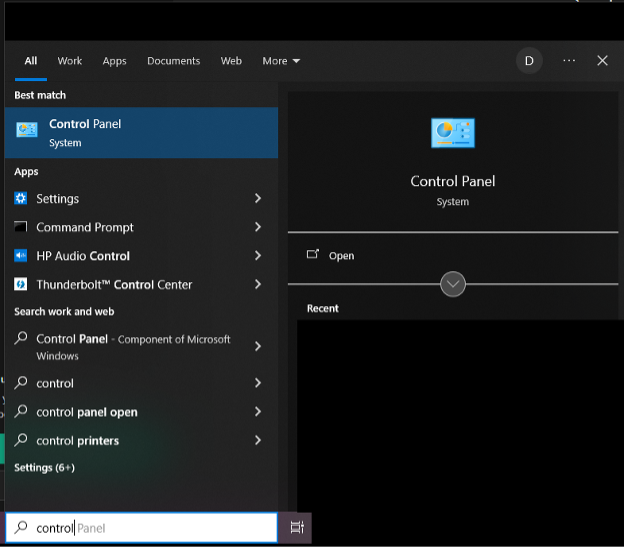
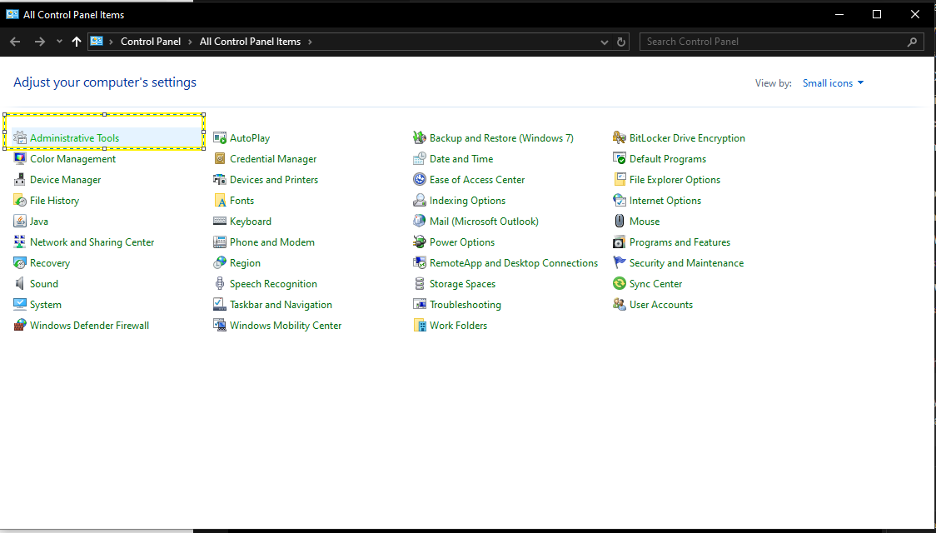
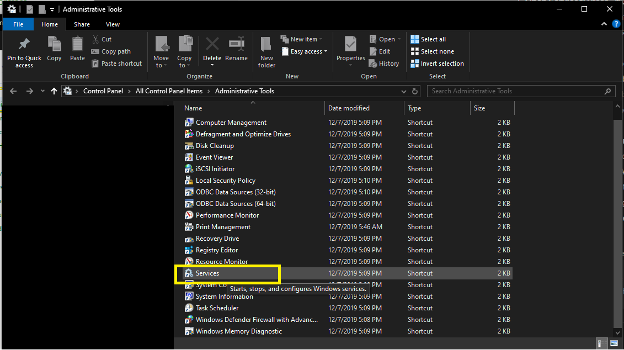
Similarly, you can also open Services from the Run dialog. Press `Windows + R` and type `services.msc`.
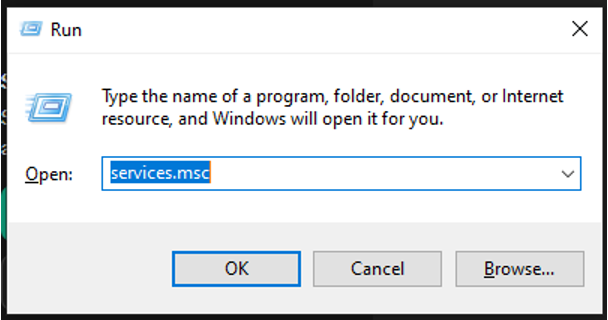
- From the Services window, look for “Windows Audio”. Double-click it to open the “Windows Audio Properties”.
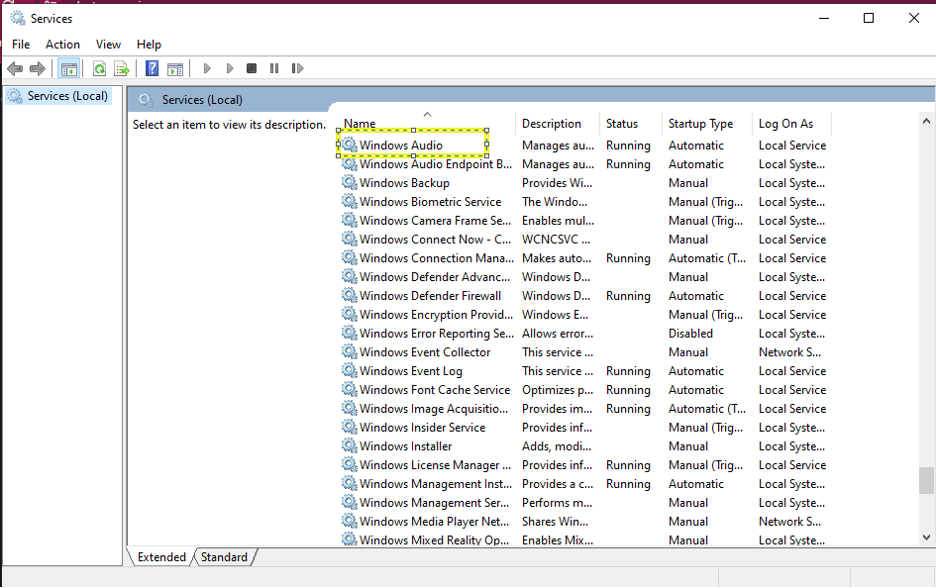
- In the “Windows Audio Properties”. Under the General tab, check the services status. If it is “Running” it means that the audio is enabled. If the status is “stopped”, start the services by clicking on the “Start” button.

- Set the Startup type to “Automatic” to ensure that the Windows audio services will start automatically when the system boots up.
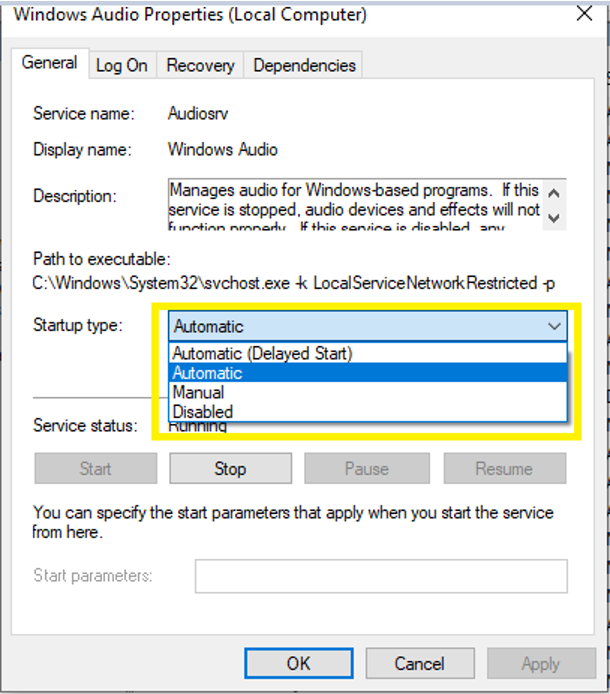
- Click the Apply and OK buttons to apply the changes made.