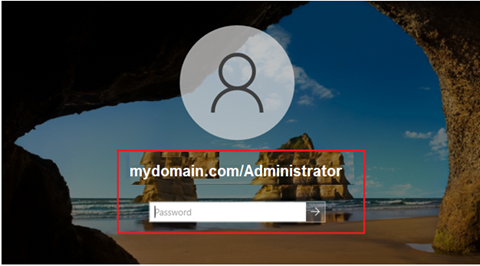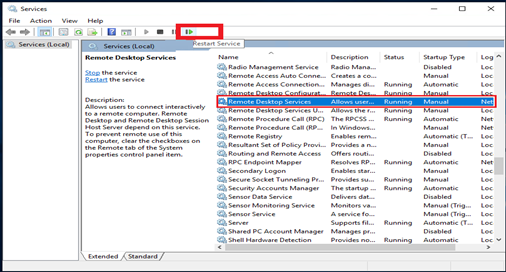Preparation for Installation:
Static IP Address
Configure Computer Name
Install Active Directory Domain Services (ADDS)
A Windows Server 2022 with user that have Administrator privilege
Installation and Configuration:
- Log into the server with user that have administrative privilege and launch Install Active Directory Domain Services. Click Promote this server to a domain controller.
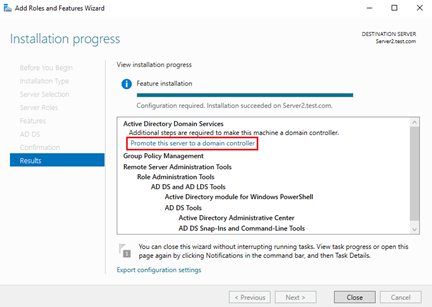
- Click Next after selecting Add a domain controller to an existing domain and providing the domain details and login credentials.
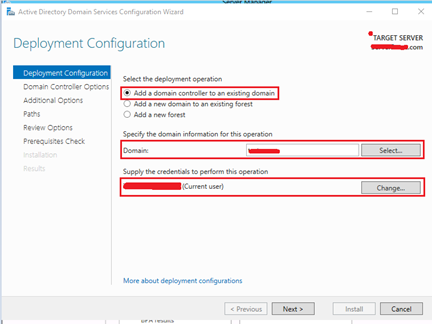
- Enter the Directory Services Restore Mode (DSRM) password and click Next
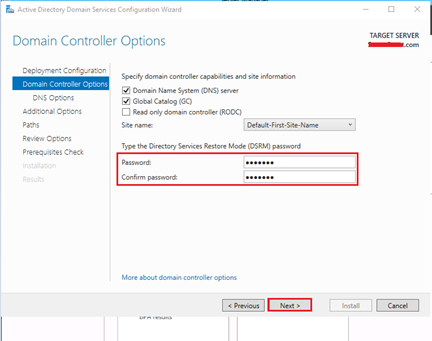
- Just click Next to continue on the next page.
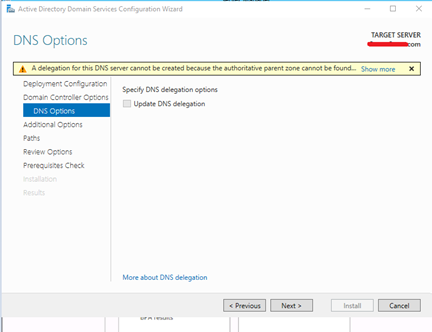
- Select other replication options and click Next. In this article, we will configure replication from any domain controller.
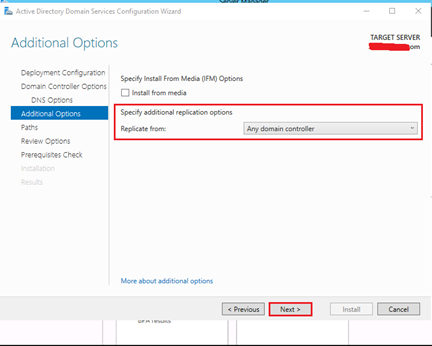
- Click Next after defining the location of the AD DS database, Database folder, Log files folder, and SYSVOL folder (which should keep in the default position).
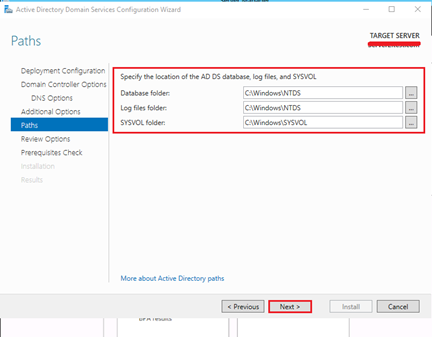
- In Review Options, verify all the parameters, when all info are correct, click Next to proceed.
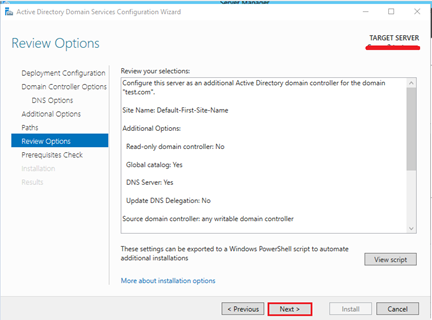
- Before ADDS is installed on this server, prerequisites must be verified the click Install.
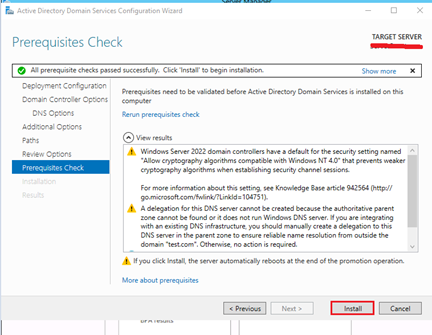
- After the installation process is finished, restart the server. Check to see if the SYSVOL and NETLOGON shares are still on the server when it back up.