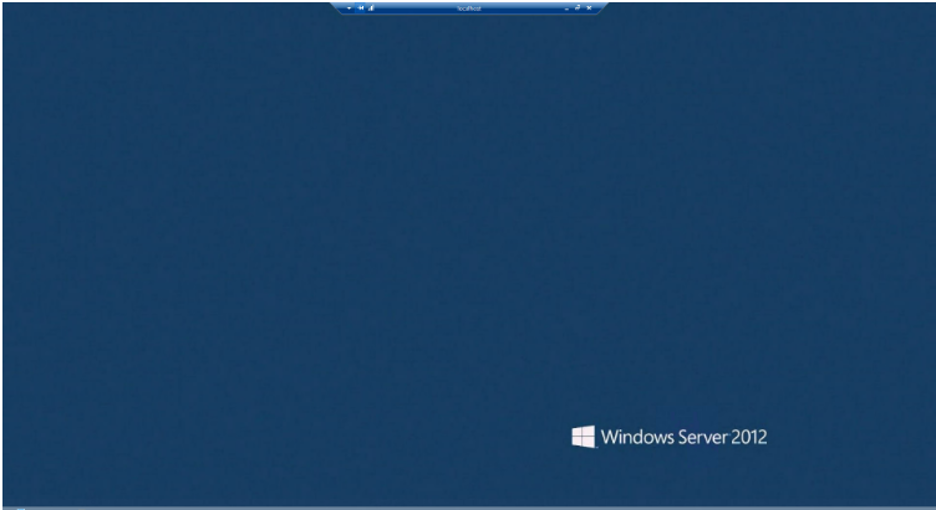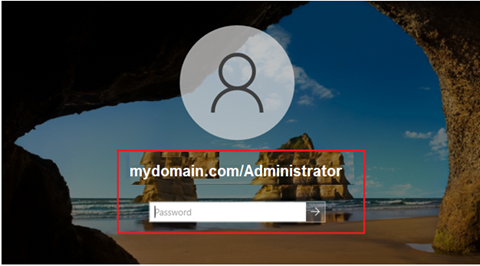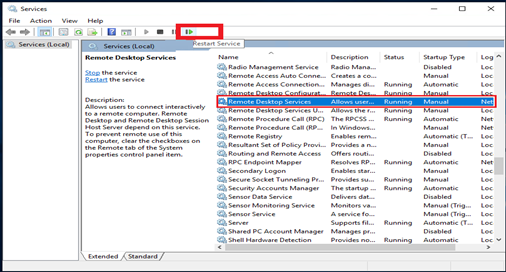RDP, which stands for Remote Desktop Protocol, is a protocol used by Windows Server that enables remote desktop connections. You can administer and manage your Windows Server with RDP. There are 3 things needed to login into your server using RDP.
- IP address of the server
- Username for RDP access
- Password for RDP access
How to Use RDP to Login to the Windows
- On the Start menu, search for “Remote Desktop Connection”.
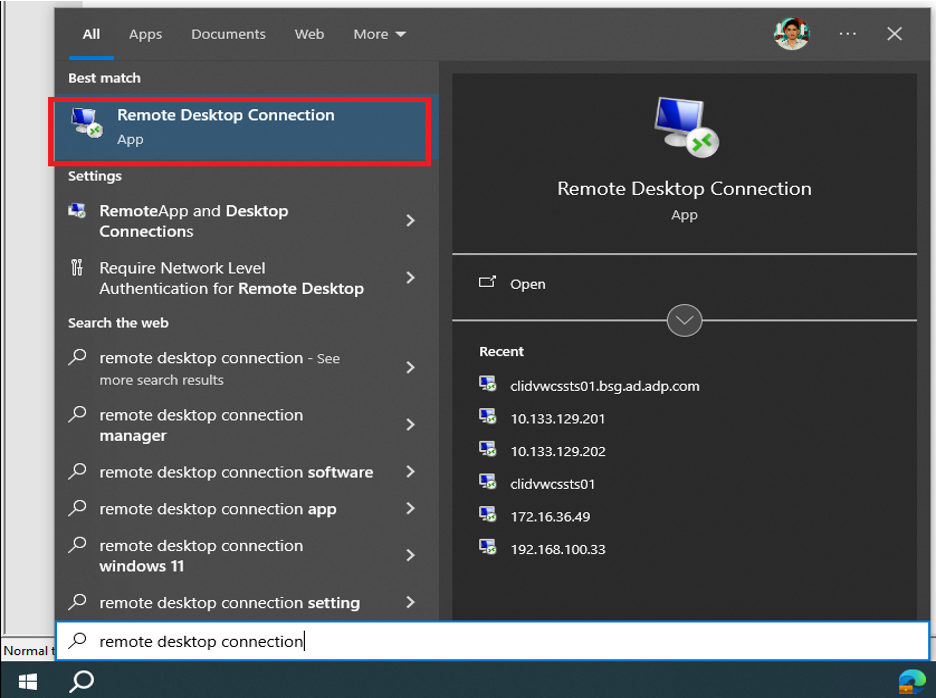
- Click Open to launch the Remote Desktop Connection.
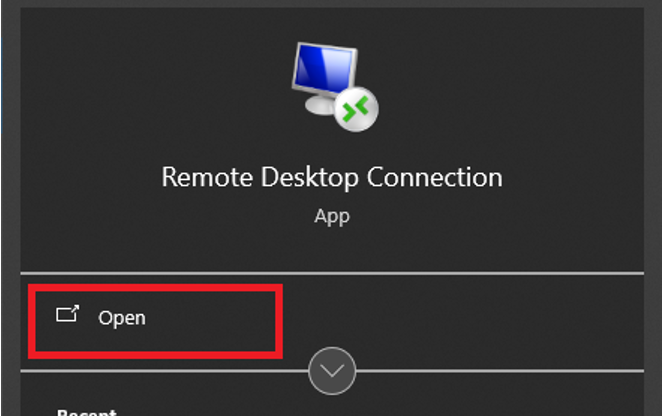
- A Remote Desktop Connection dialogue box will open. Click the Show Options to expand the options.
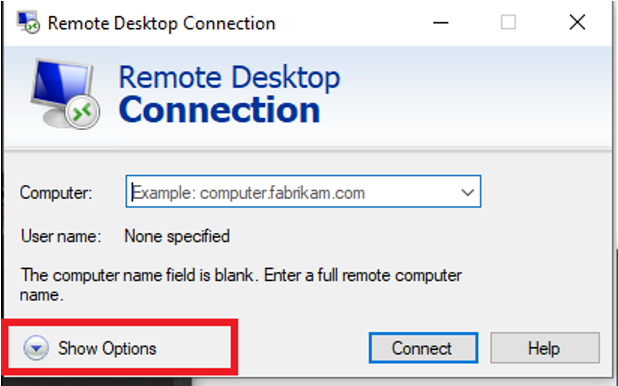
- Enter the IP address on the Computer field and the user on the User name field and then click Connect.
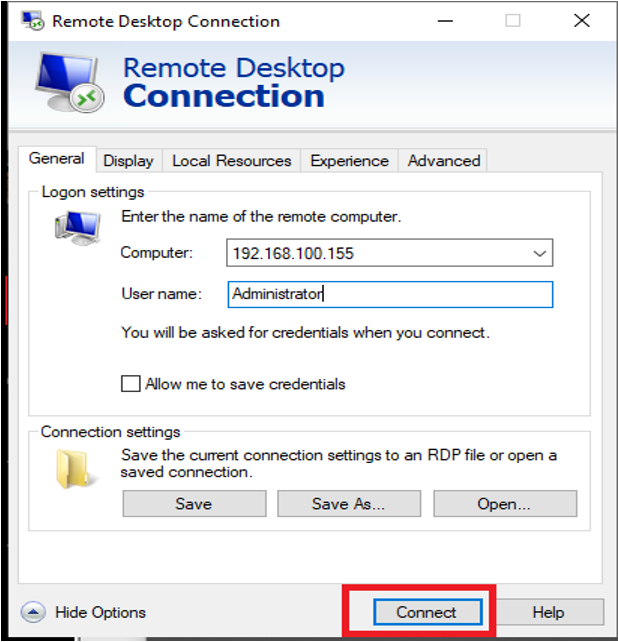
- You’ll see a Windows login prompt. Entering your user password, select OK.
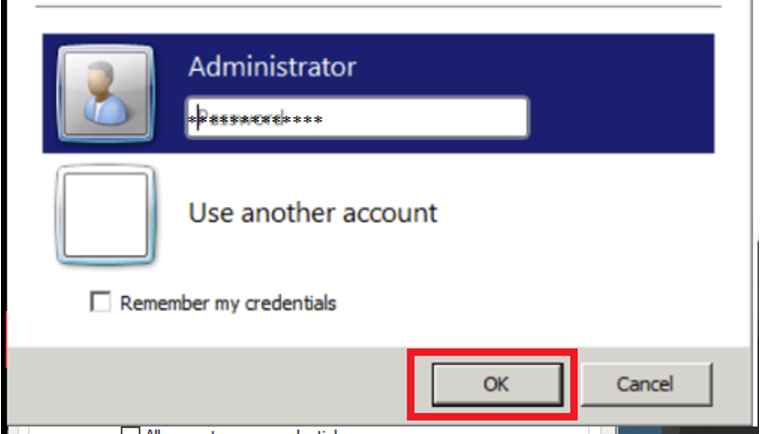
- If everything is fine. You will now be able to connect to server successfully.